On this page:
Before your students start this activity, make sure the headset and microphone are set up and ready to use. See Allow Reading Assistant Plus microphone access and Complete Reading Assistant Plus microphone check.
About the Word Wall activity
The Word Wall activity in Reading Assistant Plus lets students explore important words from a selection prior to reading that selection. This pre-reading vocabulary preview helps English learners build comprehension while learning the pronunciation of some important English words from the upcoming activities.
In the Word Wall activity, Reading Assistant Plus invites the student to perform the following tasks:
- Review a list of important vocabulary words and phrases from the selection
- Access a definition of the word and other helpful information
- Listen to the word pronounced aloud
- Read the word aloud
Reading Assistant Plus includes English instructional text within this activity. As an alternative, you can choose to present this text in Spanish. To enable Spanish instructional text see General assignment settings.
How students work on Word Wall
Every selection in Reading Assistant Plus starts with the Word Wall activity. When students start a selection for the first time, the Word Wall activity opens and presents important words or phrases from the selection. Most of these words are available as glossary words in the Preview and Read activity, while others have been added to help English learners familiarize themselves with new English vocabulary.
To work on the activity, the student clicks a word or phrase on the Word Wall. The component pronounces the word and opens a glossary entry for the word. When ready, the student clicks the speaker next to the word. The component pronounces the word and prompts the student to repeat the word into the microphone. The audio signal appears in the Volume bar. If the component does not hear the word pronounced, it prompts the student one more time to pronounce the word. After the student pronounces the word (or after the second prompt if the word was not heard), the word is considered complete and the student can work on another available word on the wall. The words are listed in random order, and students can review them in any order they choose.
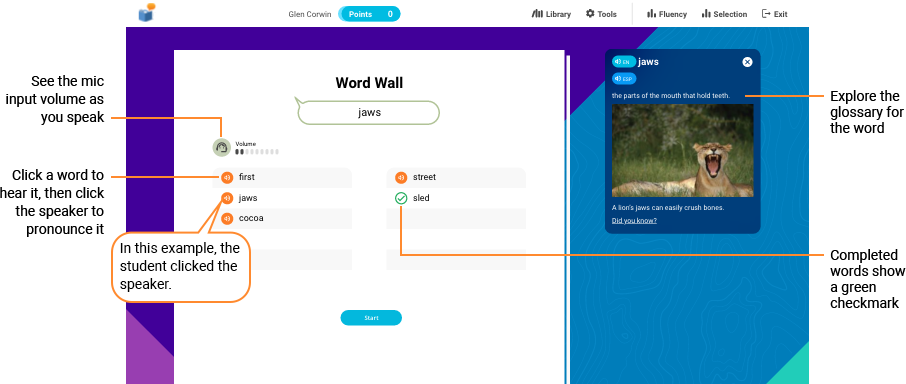
How students use the glossary
Clicking a word or phrase on the Word Wall plays an audio recording of that word or phrase and opens a glossary entry on the right. Students can use the glossary to learn more about the word. Each glossary entry presents both an audio and a text definition of the word, along with an example of that word used in a sentence. When possible, it also includes the following:
- A graphical representation of the word
- A video that demonstrates the word (not shown)
- A fun fact about the word
To hear the entry read aloud again, the student can click the speaker button in the glossary. If you’ve enabled Spanish glossary support for the assignment, the student can click the Translate button to see and hear the Spanish translation of the word. To enable Spanish glossary text see
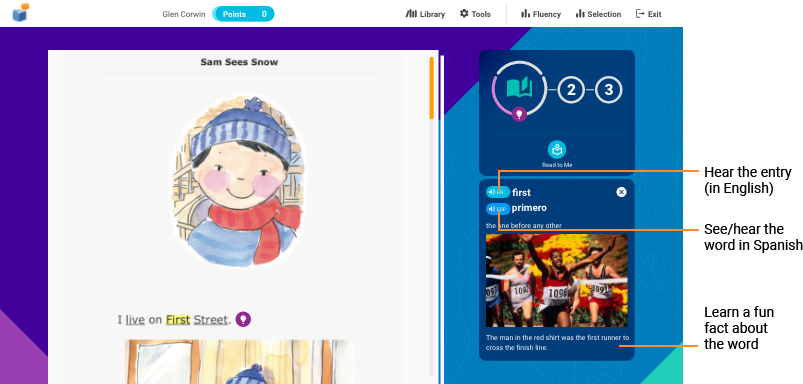
How Word Wall rewards progress
Points. Most of the learning in Reading Assistant Plus occurs in the three main activities. To keep students focused on these activities, the Word Wall activity does not award points. Rather, this short vocabulary preview is designed to get students thinking about what they will read without distracting them from moving forward.
Progress. As the student works on the activity, the software displays a green checkmark next to each completed word.
How students complete Word Wall
To complete the activity, the student must attempt to repeat each word or phrase aloud in the microphone. The Word Wall for a selection can include up to 15 words for higher reading levels, and fewer for lower reading levels. After completing the last word, the Word Wall is closed, and software automatically transitions the student to the first main activity, Step 1 – Preview and Read: Reading Assistant Plus.
Word Wall is not timed; however, students should only be spending 3-5 minutes in the activity. Check this by monitoring your students’ activity during a training session. If you notice that a student is spending too much time in the Word Wall activity, you may want to check the student’s reading level placement and make sure the selections are not too challenging.
Students should be able to easily complete the Word Wall activity in a single training session. If not, the student must repeat the entire activity in the next session, starting from the beginning. Students who take more than a session to complete the Word Wall are either struggling with the content or have fallen off task and likely need your attention.
When using a recommended progression method (locked or student-selected), the student must complete the Word Wall activity before he or she can move on to the first main activity in the selection, Preview and Read. Unlike the other activities, a student cannot revisit the Word Wall once it’s completed.