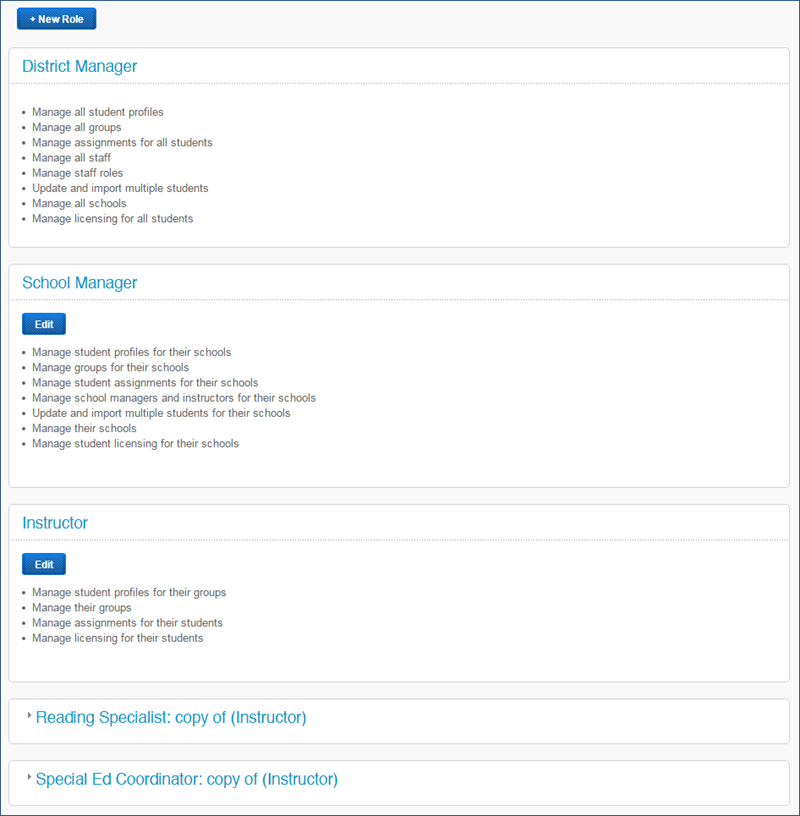On this page:
For steps on how to create and manage staff members, see Staff. To learn how to manage your own staff profile see Manage your staff account.
What is a staff role?
In mySciLEARN, a staff role is set of user rights, or permissions, assigned to a specific staff member. Each role has a specific function within the software that includes a specific set of permissions. When you create a staff member, the software prompts you to assign a role to that staff member. To allow districts maximum flexibility, mySciLEARN provides two types of roles: standard staff roles and custom staff roles.
Standard staff roles
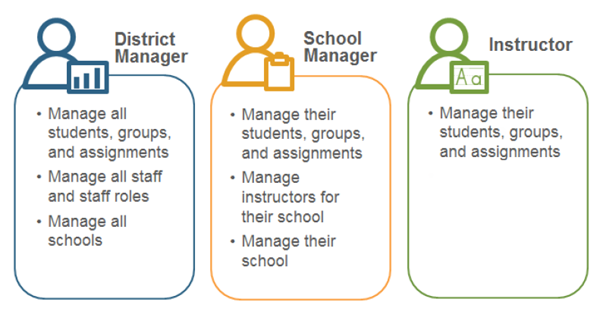
By default, mySciLEARN provides three standard staff roles for its staff members.
- A district manager has complete administrative rights within the system.
- A school manager has administrative rights for all of the staff members, students, and groups at specific schools in the district.
- An instructor has management rights over specific students and groups at an individual school.
District managers
![]()
mySciLEARN requires at least one standard district manager in the system at all times. The very first staff member is a district manager, created by Scientific Learning. The district manager role provides complete administrative rights within mySciLEARN. Staff with this role:
- Can access all schools, groups, and students in the district
- Can perform all tasks for every school, group, student, and staff member in the district
- Can create staff members for any school and can assign any role to those staff members
- Can create custom staff roles
- Can access all mySciLEARN Manage pages: Students, Staff, Schools, System
- Have the following basic responsibilities:
- Managing the system settings
- Creating other district managers
- Creating school managers and assigning schools to them
- Creating and managing custom staff roles
- Importing staff members
- Updating and importing students
- Have the following permissions (cannot be edited):
- Add/edit/delete all student profiles
- Add/edit/delete all groups
- Add/edit/delete assignments for all students
- Add/edit/delete all staff
- Manage staff roles
- Update and import students from a file
- Manage settings for all schools
- Manage licenses for all students
School managers
![]()
The school manager role provides administrative rights similar to the district manager, but only for the schools assigned to that school manager. Staff with this role:
- Can only access schools that have been associated with them by a district manager
- Can only access the groups and students in their schools, but can perform all management tasks for the groups and students in their schools
- Can create and manage staff members for their schools, but can only assign school manager-based and instructor-based roles to those staff members
- Can view licenses for their schools
- Can access the following mySciLEARN Manage pages: Students, Staff, Schools
- Have the following basic responsibilities:
- Managing the settings for their schools such as Reading Progress Indicator (RPI) settings and default component settings
- Managing the information for their schools such as the school address and other contact details
- Creating instructors for their schools and assigning groups and students to those instructors
- Importing students from a file
- Have the following permissions by default. To make changes see Edit standard staff roles.
- Add/edit/delete students for their school
- Add/edit/delete groups for their school
- Add/edit/delete student assignments for their school
- Add/edit/delete school managers and instructors for their school
- Update and import students from a file for their school
- Manage their school settings
- Manage student licenses for their school
Instructors
![]()
The instructor role does not include any mySciLEARN administrative rights. Staff with this role:
- Can only access one school
- Can only access the students and groups within their school that have been associated with them by a school manager or district manager
- Can only perform management tasks for their groups and students
- Can access the following mySciLEARN Manage pages: Students
- Have the following basic responsibilities:
- Creating new students and groups at their school
- Managing their students and groups, and managing assignments for those students
- Managing the settings for their students such as Reading Progress Indicator (RPI) settings, Auto Assign access, and other component settings
- Leading and monitoring student training sessions
- Reviewing student reports
- Have the following permissions by default. To make changes see Edit standard staff roles.
- Add/edit/delete students in their groups
- Add/edit/delete their groups
- Add/edit/delete assignments for their students
- Manage licenses for their students
Custom staff roles
Generally, the standard staff roles meet the needs of most districts. However, mySciLEARN allows districts to create customized staff roles from the three standard roles to meet the their specific staff needs within the software. For example, districts can:
- Create roles with names that reflect the staff titles in their district, such as reading specialist, special education coordinator, school principal
- Customize the permissions to reflect the security in their district; for example, limiting the ability to delete students from the software
All custom roles are based on one of the three standard staff roles: district manager, school manager, and instructor. When creating a custom role, select the standard role that most closely meets the needs of your new custom role.
- The Staff Roles screen lets district managers create, edit, and delete custom roles. See Access Staff Roles page.
- The Staff page lets district managers and school manages assign custom staff roles to staff members. See About staff.
Throughout this
Access Staff Roles page
As a district manager, use the Staff Roles screen to view and manager the staff roles. School managers and instructors can view the staff role details from their account (see Manage your staff account).
Tip:mySciLEARN also lets you view staff roles from your staff profile on the Staff page or from the My Account screen, using the View Role Details link.
- Log in to mySciLEARN as a district manager. See Log in as a staff member.
- Click the Manage tab > System tab > Staff Roles tab.
- District managers can see the System tab and access the Staff Roles screen.
- School managers and instructors cannot see the System tab, but they can view their roles when reviewing their account. See Manage your staff account.