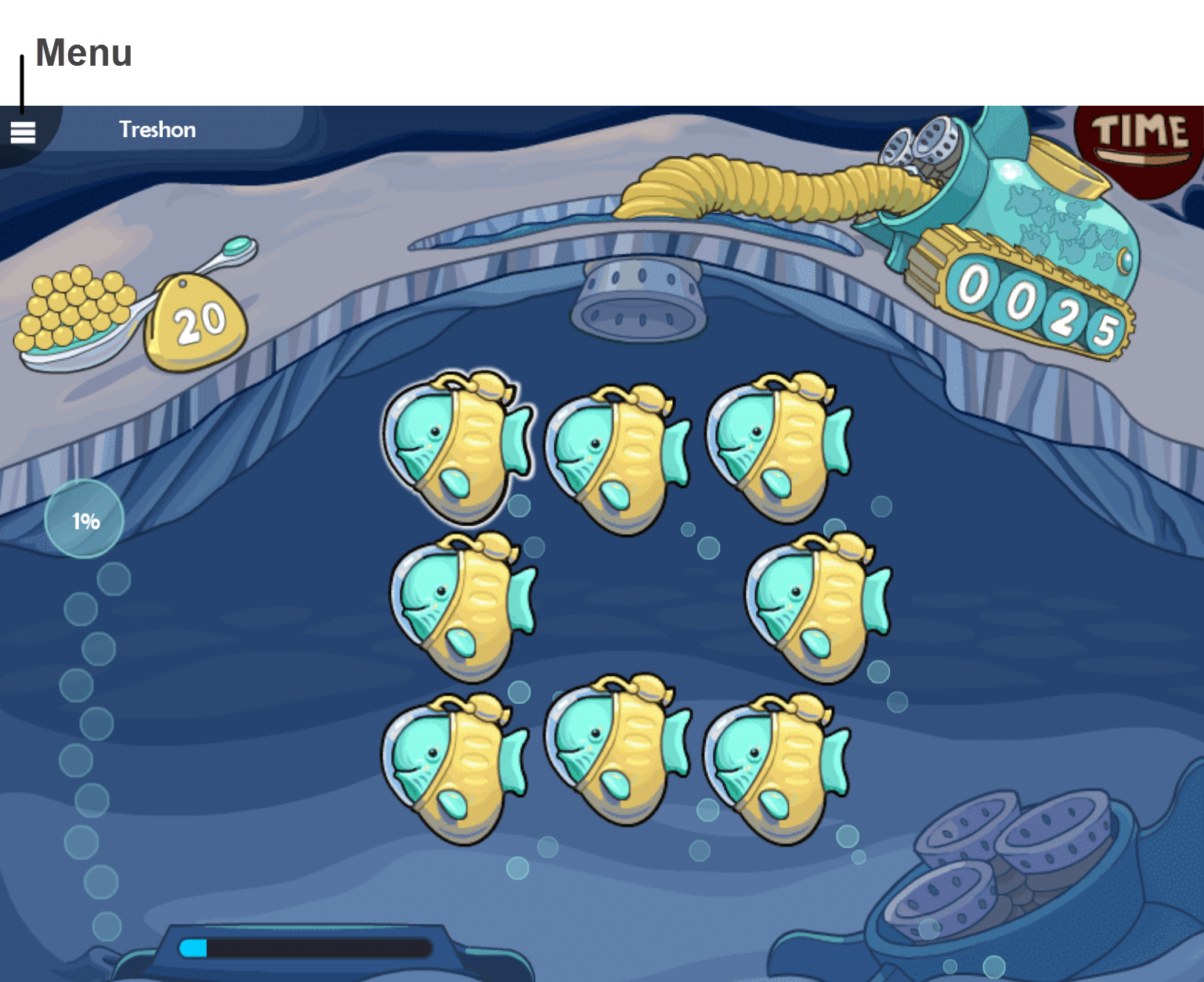On this page:
About Fast ForWord demos
The demos allow students to explore the components on their own using their iPad. Demos are intended for demonstration purposes, and do not save points or the student's status in the exercises. You can disable demo access for a student if needed, and the student will not see any demos on the Product Demos screen (see Set student access to demos & resources).
Note: The Fast ForWord demos for iPad are only available to students. As a staff member, you can use the Fast ForWord demos through a web browser. See Fast ForWord demos for steps.
Fast ForWord demos (students only)
- On the iPad Home screen, connect to mySciLEARN and access the Student Login screen.
- Log in to mySciLEARN on iPad.
- From the Student Exercises page, open the Demos page.
- Tap a component demo, then select an entry point for an exercise.
- Work on the Fast ForWord exercise demo.
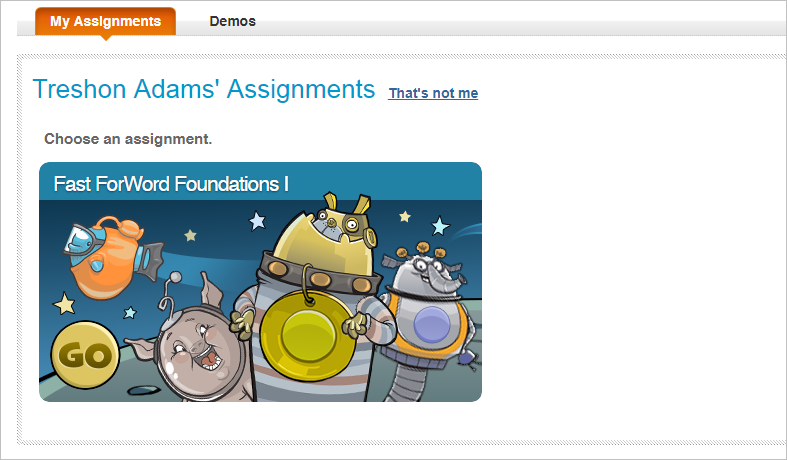
Each Fast ForWord demo provides multiple entry points at different levels in the component, along with both Spanish and English Introductions. When you select an entry point, the exercise demo session starts.
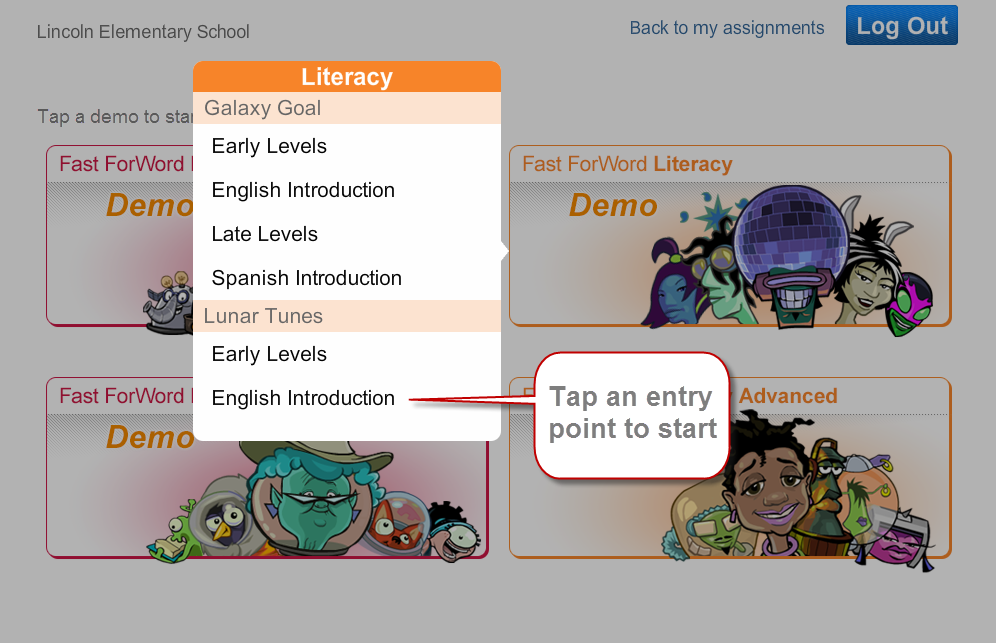
Each exercise demo session has a time limit of 20 minutes, after which Today’s report appears so you can explore a few examples of exercise performance. To end the demo session, tap Exit. You can also exit a demo session early (see the next task).
Exit an iPad demo session early
Each demo session has a time limit of 20 minutes. To exit a demo session early, use the Exit buttons within an exercise as follows.
- While in an exercise demo, tap the Menu button, then tap Exit to close the exercise.
- Tap Exit on Today’s schedule.
- Tap Exit on Today’s report to end that demo session.