Foundations II – Jumper Gym
On this page:

About Jumper Gym
The Fast ForWord Foundations I exercise Jumper Gym focuses on the following tasks, goals, and skills.
Task. Identify a sequence of sound sweeps.
Goal. Develop the following cognitive and language & reading skills:
|
Language & reading skills |
|
|
Advanced listening accuracy |
The ability to distinguish differences between sounds and to correctly identify sequences of up to five sounds. This skill enables learners to recognize and discriminate the rapidly changing sounds that are important for discriminating phonemes. |
|
Auditory sequencing |
The ability to recognize and remember the order in which a series of sounds is presented, which is critical for mapping sound sequences to letter sequences when decoding or spelling. |
|
Cognitive skills |
|
|
Memory |
The ability to hold a sound sequence in working memory while recalling visual symbol-sound associations from long-term memory. |
|
Attention |
The ability to focus and sustain attention. |
|
Processing |
The ability to process tonal sweeps (auditory skill building). |
|
Sequencing |
The ability to identify and reproduce a sequence of rapidly presented sounds. |
About the science
Jumper Gym presents sound sweeps using different frequency ranges, different sequences of sounds, and different time durations. The frequencies and durations of the sound sweeps correspond to some of the rapid transitions in the sounds of the English language.
For example, an 80 ms duration represents a sound sweep that lasts for 80 milliseconds. As the student progresses in a frequency, Jumper Gym decreases the duration of the sound sweeps and the length of time between the sound sweeps (inter-stimulus-interval or ISI), challenging the student to improve his or her rate of auditory processing.
How students use Jumper Gym
The object of Jumper Gym is to help Tumbalina the gymnast perform tumbling tricks by correctly identifying sequences of sound sweeps.
To work on Jumper Gym, the student clicks the Go button to hear a sequence of sound sweeps. A sound sweep is classified as weep (a sound sweep that goes up, from lower to higher frequency) or woop (a sound sweep that goes down, from higher to lower frequency). The student must then click the up arrow or down arrow to to reproduce the sequence of sound sweeps correctly. For example:
- If the exercise presents an up sweep and then a down sweep (“weep, woop”), the student must click the up arrow once, and then click the down arrow once.
- If the exercise presents two down sweeps (“woop, woop”), the student must click the down arrow twice.
At first, Jumper Gym presents sequences of two sound sweeps. As the student progresses in the exercise, Jumper Gym presents sequences of three, four, and five sound sweeps. The markers to the right of the response buttons indicate the number of sound sweeps in the current sound sequence (two to five). More bonus points are awarded as the number of sound sweeps increases in the exercise.
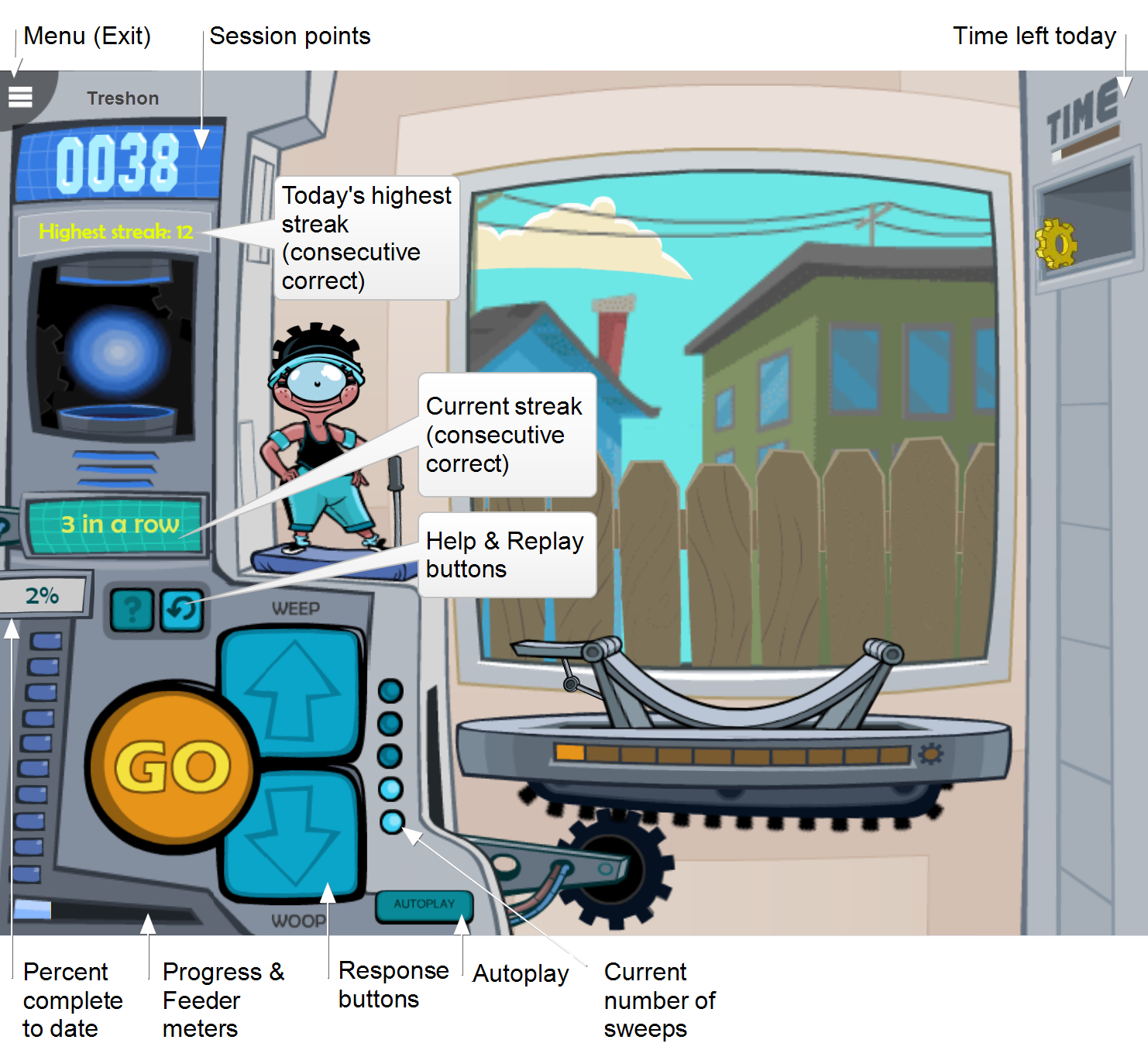
|
Replay button. During each trial, the student can click the Replay button to repeat the stimuli again. The Replay button is only available during a trial. |
|
Help. If the student needs assistance identifying the sound sweeps, the student can use the Help button. See Help. |
|
Time. The timer at the top of the screen shows the amount of time the student needs to work on the exercise that day, which is based on the student's protocol. It fills in from left to right as time elapses. When the time requirement is met, the exercise automatically closes and returns to the remaining exercises scheduled for that day. If this is the last exercise for the day, Today’s report opens. |
|
Menu. The student can use this menu to exit the exercise early, to check the network connection status, and to see exactly how much time is left to meet the day’s protocol for that exercise. To learn more see Exiting an exercise. |
|
Keyboard shortcuts. Students who are not able to use a mouse can use the following keyboard shortcuts (not available on touchscreen devices):
|
Autoplay
To help speed up progress, the student can use Autoplay to take a set of multiple trials with a single click of the Go button. Autoplay becomes available early in the exercise, after the student demonstrates a basic understanding of the concepts (usually after passing a small group of trials). Once introduced, Autoplay turns on by default. The student can turn it off or back on at any time.
When Autoplay is on, the student clicks the Go button one time to start a set of trials. Autoplay always starts with a set of 3 trials. The Autoplay counter shows the number of trials in the current set. If the student gets all of the trials in the set correct, the exercise adds one more trial to the next set. If the student gets any of them incorrect, the component removes one trial from the next set. An Autoplay set will never be less than 3 trials.
The student can earn bonus points by responding correctly to all trials in an Autoplay set. For example, in a set of 3 trials, if each trial earns 2 points, the student would earn 6 bonus points after responding correctly to all 3 trials in the set.

Help
If the student needs assistance identifying the sound sweeps, the student can use the Help (?) button to see all possible sequences of sound sweeps at the current frequency (Hz), duration (length of each sound sweep), ISI (time between sound sweeps), and number of sound sweeps.
- When the Help screen opens, the student can click the Go button to hear the current sequence of sound sweeps.
- To change the pattern of sound sweeps to another pattern—for example, to change two up sweeps to one up sweep and one down sweep—the student can use the Change Pattern button.
- To customize Help, the student can use the buttons at the bottom of the screen choose to only play sounds, without any visual cues, or to play sounds and show responses.
- The student should use the Exit button in the upper right to return to Jumper Gym (rather than the menu, which exits the exercise).
- Using Help does not affect the student’s standing in Jumper Gym.
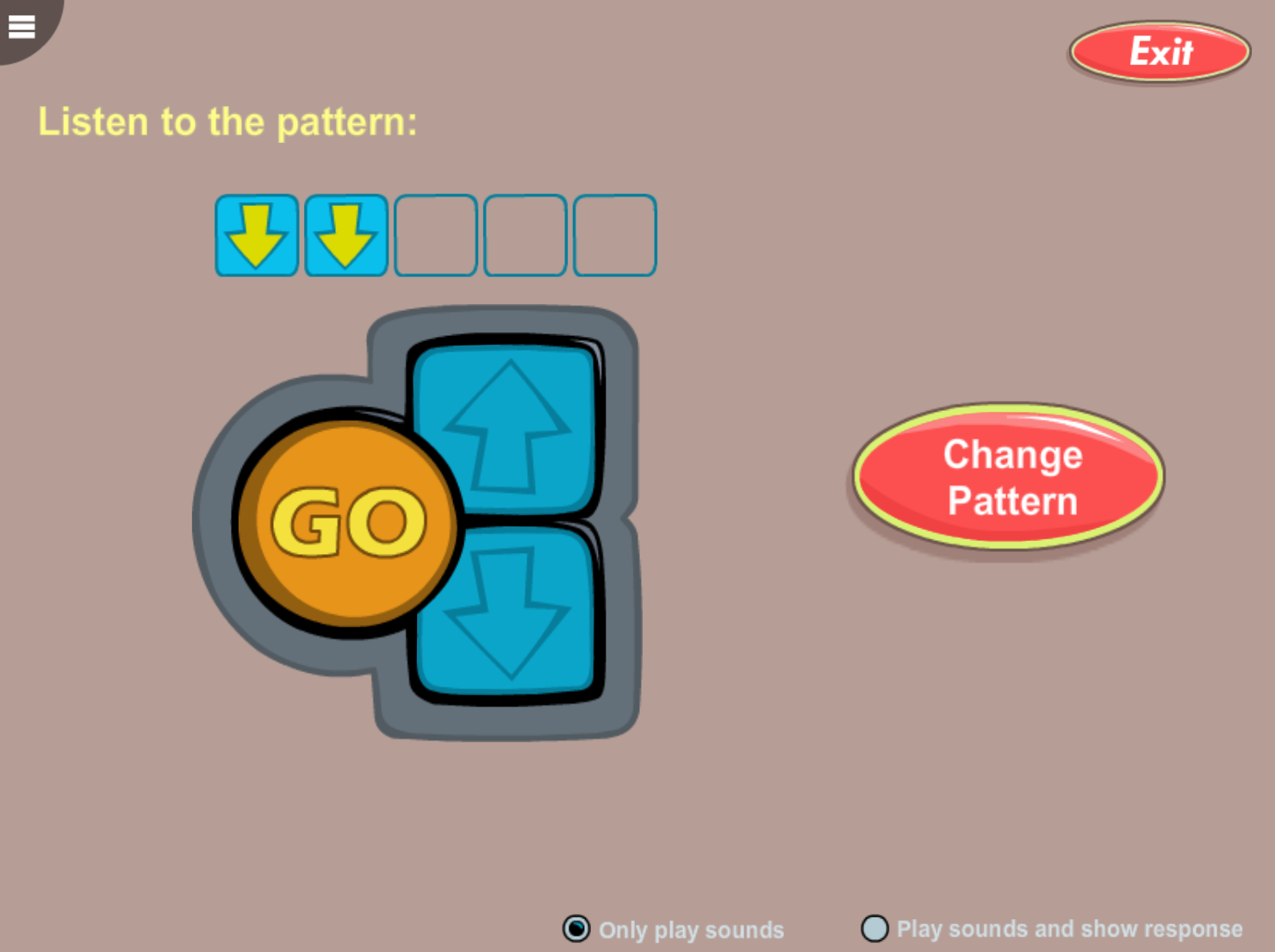
How students progress in Jumper Gym
Introduction
Jumper Gym starts with a preparatory stage for each frequency sweep in the exercise. When the student masters the preparatory stage for all three frequencies, the exercise automatically begins. The preparatory stage will not be revisited again.
Tip: You can choose to present the introductions, instructions, and any interventions in another language, if needed. See Fast ForWord exercise intro languages.
Progression
In Jumper Gym, students progress through multiple sound-stimulus sets as follows.
- Each of the three levels includes multiple sets of sound sweeps that share the same base frequency (500 Hz, 1000 Hz, and 2000 Hz). The student focuses on one level at a time.
- Each set presents sound sweeps at a specific duration. Early in the exercise, sets include sound sweeps at the longest duration (80 ms). As the student progresses, sets include sound sweeps at the shortest duration (30 ms).
- Within each set, the time between the sound sweeps (inter-stimulus intervals or ISIs) decreases across 23 stages, starting at 500 ms ISI and ending at 20 ms ISI.
- As the student progresses in the exercise, the number of sound sweeps increases from 2 to 3, 4, and 5 sweeps.
Advancement
In Jumper Gym, the student must meet the following criteria to advance in the exercise:
- To advance to the next (ISI) stage within a stimulus set, students must answer 3 consecutive trials correctly. If students answer a trial incorrectly, students move back one ISI stage.
- To complete Jumper Gym, the student must pass all stimulus sets at each of the three frequencies at the highest stage (ISI 20ms).
Jumper Gym adapts to student performance within each stimulus set, and will transition to a new set if the student is continuously moving between the same few stages in a set. The set will be revisited at a later time.
Mastery
To complete the exercise, the student must master all of the skills in the exercise and reach a percent complete score of 100%. If the exercise is revisited, the student will continue to repeat the content at the highest levels. To learn more see Completing a component.
How Jumper Gym rewards progress
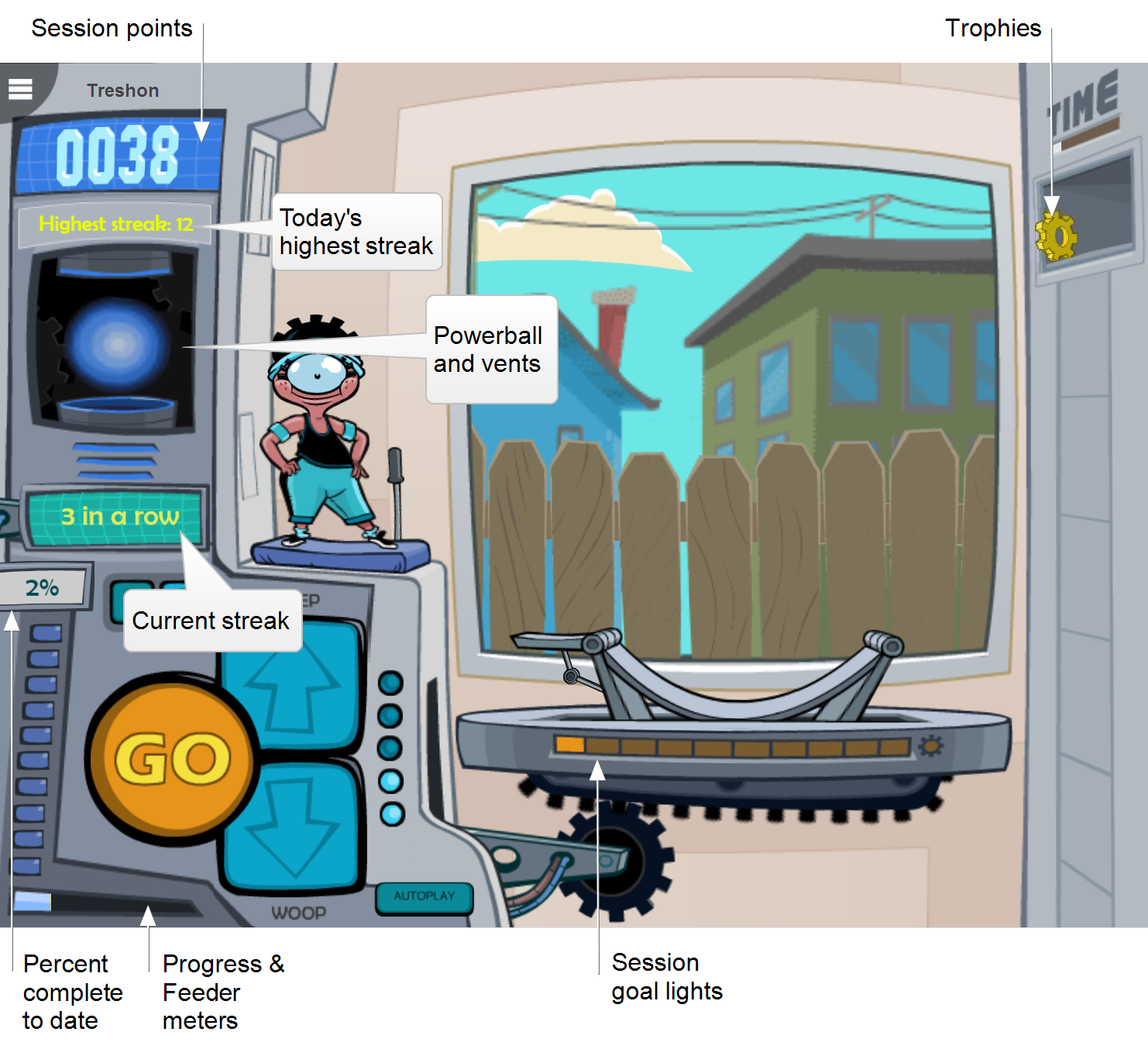
|
Session points. The exercise awards points as follows:
|
|
Feeder meter. The feeder meter tracks and celebrates every 1% of content completion. At 10% complete, the meter is full, and it “feeds” that percentage into the progress meter and resets. For more on percent complete scores see the student’s Progress report |
|
Progress meter. The progress meter tracks and celebrates every 10% of content completion. Each marker represents 10% of the exercise. When all 10 markers light up, the exercise is complete. For more on percent complete scores see the student’s Progress report. |
|
Completion status. The completion status sign shows the actual percent complete score for the exercise. The score updates each time the student completes 1%. For more on percent complete scores see the student’s Progress report. |
|
Current streak (3 in a row). At the start of each new session, the exercise tracks and shows the current “winning streak” of consecutive correct trials. After 3 consecutive correct trials in a session, a “3 in a row” sign slides onto the screen. The score increments until the streak is broken (on the first incorrect trial), at which point the sign disappears from view. The current streak sign resets to zero at the end of each streak, and at the start of the next session. |
|
Highest streak. At the start of each new day, the exercise tracks and shows the student’s best “winning streak” of consecutive correct trials. The score appears after the first 3 consecutive correct trials, and remains on the screen throughout the day. Any time the student surpasses his or her highest streak that day, the sign updates to show the latest number. The highest streak score resets to zero at the start of the next day. |
|
More rewards. In addition to the current streak sign, the exercise uses other fun animations to encourage progress.
|