Foundations II – Tomb Trek
On this page:
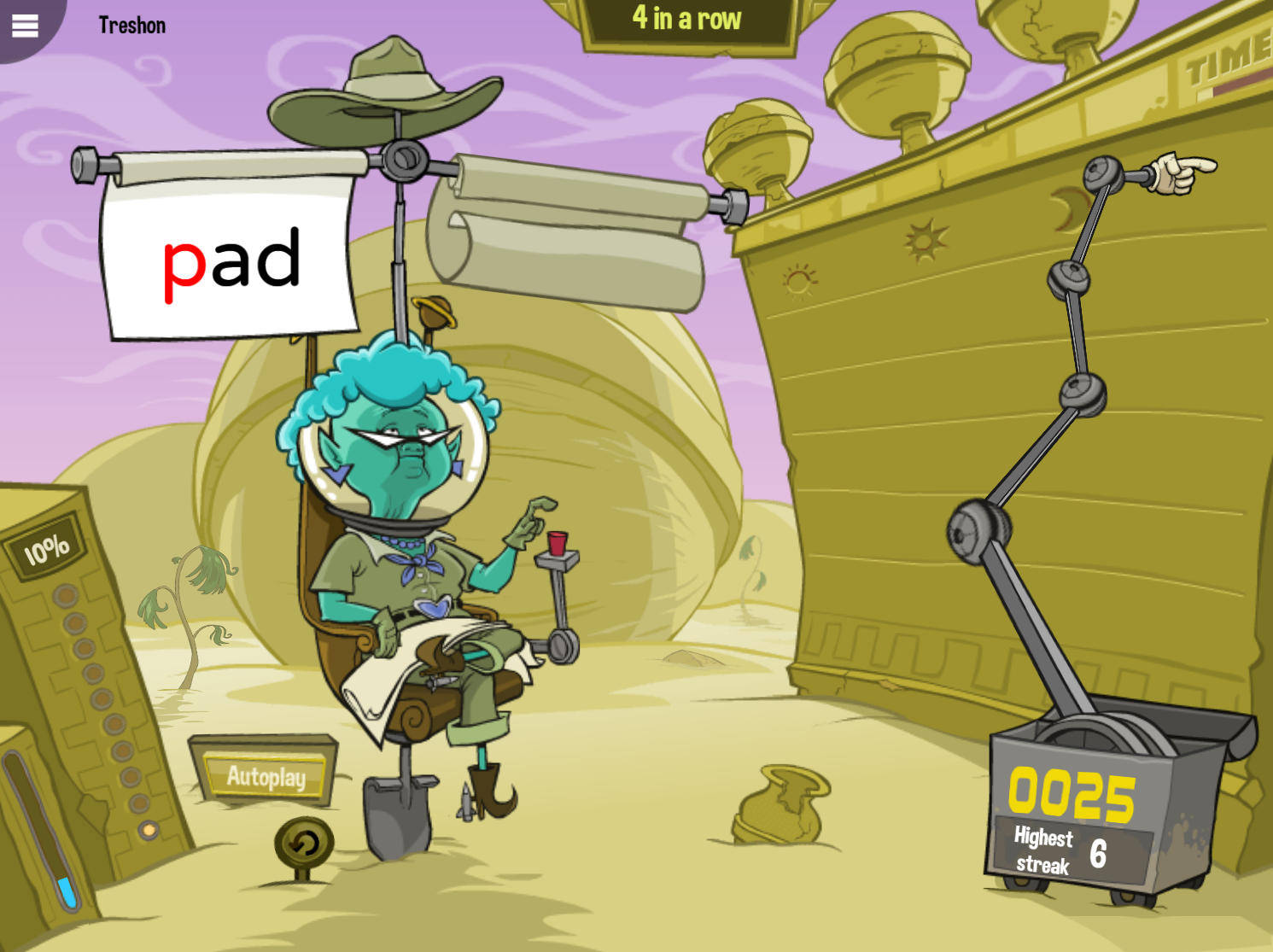
About Tomb Trek
The Fast ForWord Foundations II exercise Tomb Trek focuses on the following tasks, goals, and skills.
Task. Identify a target word when presented within a sequence of two words.
Goal. Develop the following cognitive and language & reading skills:
|
Language & reading skills |
|
|
Word analysis |
The ability to recognize words, the ability to recognize the relationship between letters and sounds, and the ability to understand letter patterns. |
|
Phonological accuracy |
The ability to make correct distinctions based on individual phonemes (e.g., matching words that begin with the same sound) or other aspects of phonology (e.g., rhyming, number of syllables). |
|
Phonological memory |
The capacity for holding speech sounds in memory. This skill is needed for tasks such as comparing phonemes, relating phonemes to letters, or sounding out words. It also helps both listeners and readers understand sentences because it allows them to remember a series of words in order. |
|
Cognitive skills |
|
|
Memory |
The ability to hold a target word in working memory while comparing it to two alternate words to find the matching one. |
|
Attention |
The ability to focus attention. |
|
Processing |
The ability to process spoken words at the level of phonemes. |
About the science
Tomb Trek presents words that differ by initial consonant or final consonant. For example, the words big and dig differ by initial consonant.
Tomb Trek includes Scientific Learning’s patented speech processing technology.
- At first, Tomb Trek presents words in which the speech sounds have been digitally altered using patented methods (including selective intensity increases) to provide enhanced learning opportunities. Initially, the consonant sounds in each word have been enhanced relative to the vowel sound. For example, the word bid is initially presented with acoustically modified versions of the /b/ and /d/ sounds.
- As the student progresses through the exercise, Tomb Trek decreases this processing, and eventually presents the words using natural speech.
Note: Foundations I includes all five patented speech processing levels, whereas Foundations II only includes the highest three processing levels (Levels 3-5).
How students use Tomb Trek
Tomb Trek takes place in a vast desert, where Granny (from Moon Ranch) has begun excavating an alien archaeological site. The object of Tomb Trek is to help Granny dig for treasure by identifying a pronounced target word when presented in a sequence of two pronounced and/or written words.
To work on Tomb Trek, the student clicks the Go button to hear a target word. The exercise then presents two words on scrolls above Granny’s chair. One word is the target word, while the other is a phonologically contrasting word. The student must click the scroll that presented the target word.
To help the student move from listening to reading, Tomb Trek changes the task as the student progresses through the speech processing levels in the exercise.
- Level 3 (more processed). Tomb Trek pronounces the target word. Then, it pronounces two words while briefly displaying them on the screen. This introduces the student to the written forms of words while focusing primarily on listening skills.
- Level 4 (less processed). Tomb Trek pronounces the target word. Then, it pronounces and displays two words on the screen, without removing them. This reinforces the association between the spoken and written forms of the words, and to use both their reading and listening skills to find target word.
- Level 5 (natural speech). Tomb Trek pronounces the target word, then displays two words on the screen silently. This requires the student to read the words and no longer rely on hearing them pronounced.
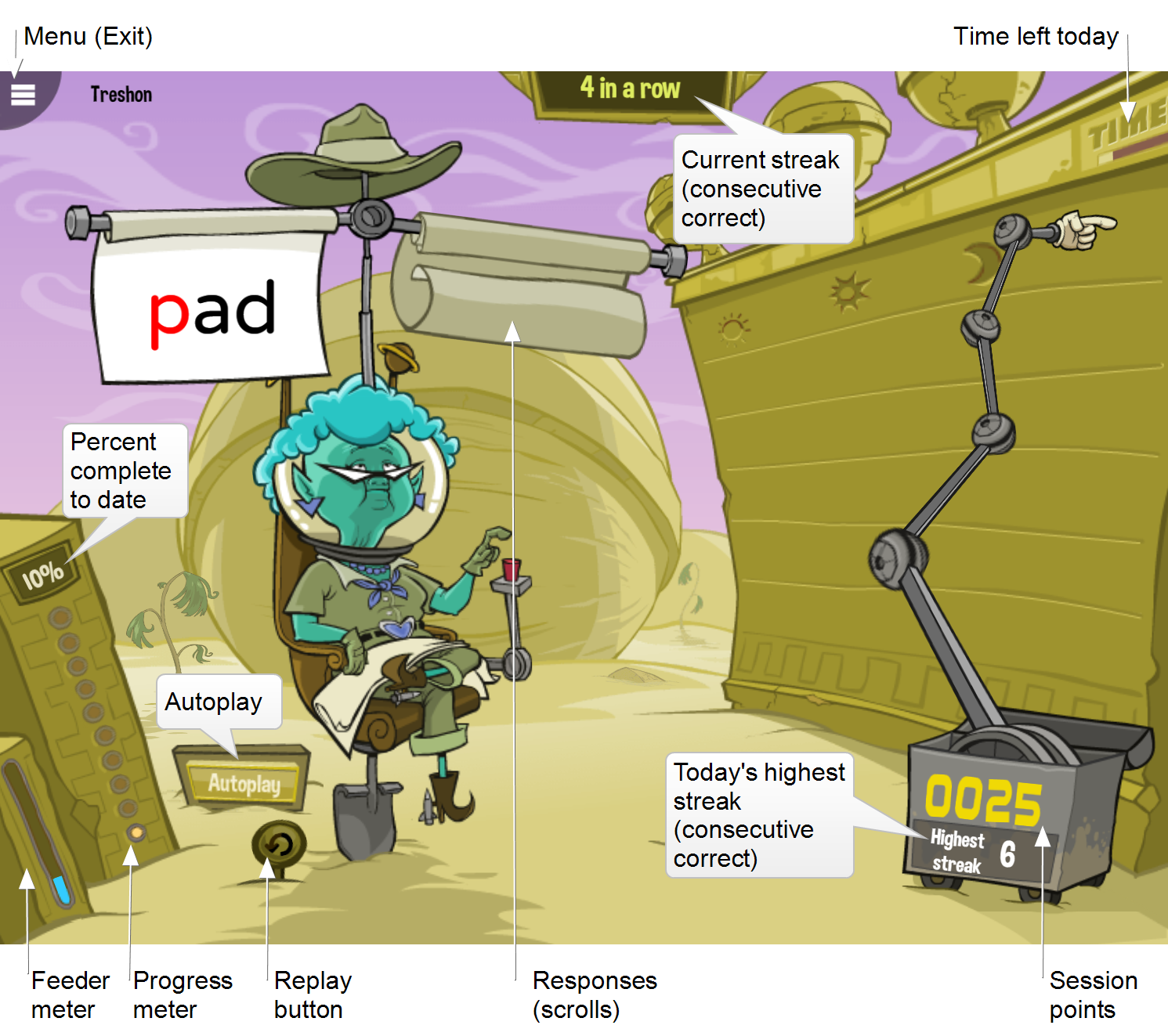
|
Help. If the student needs assistance identifying words in the highest level, the student can use the Help button. See Help. |
|
Replay button. During each trial, the student can click the Replay button to repeat the stimuli again. The Replay button is only available during a trial. |
|
Time. The timer at the top of the screen shows the amount of time the student needs to work on the exercise that day, which is based on the student's protocol. It fills in from left to right as time elapses. When the time requirement is met, the exercise automatically closes and returns to the remaining exercises scheduled for that day. If this is the last exercise for the day, Today’s report opens. |
|
Menu. The student can use this menu to exit the exercise early, to check the network connection status, and to see exactly how much time is left to meet the day’s protocol for that exercise. To learn more see Exiting an exercise. |
|
Keyboard shortcuts. Students who are not able to use a mouse can use the following keyboard shortcuts (not available on touchscreen devices):
|
Autoplay
To help speed up progress, the student can use Autoplay to take a set of multiple trials with a single click of the Go button. Autoplay becomes available early in the exercise, after the student demonstrates a basic understanding of the concepts (usually after passing a small group of trials). Once introduced, Autoplay turns on by default. The student can turn it off or back on at any time.
When Autoplay is on, the student clicks the Go button one time to start a set of trials. Autoplay always starts with a set of 3 trials. The Autoplay counter shows the number of trials in the current set. If the student gets all of the trials in the set correct, the exercise adds one more trial to the next set. If the student gets any of them incorrect, the component removes one trial from the next set. An Autoplay set will never be less than 3 trials.
The student can earn bonus points by responding correctly to all trials in an Autoplay set. For example, in a set of 3 trials, if each trial earns 2 points, the student would earn 6 bonus points after responding correctly to all 3 trials in the set.
Note: Autoplay is not available in the Speed Round.
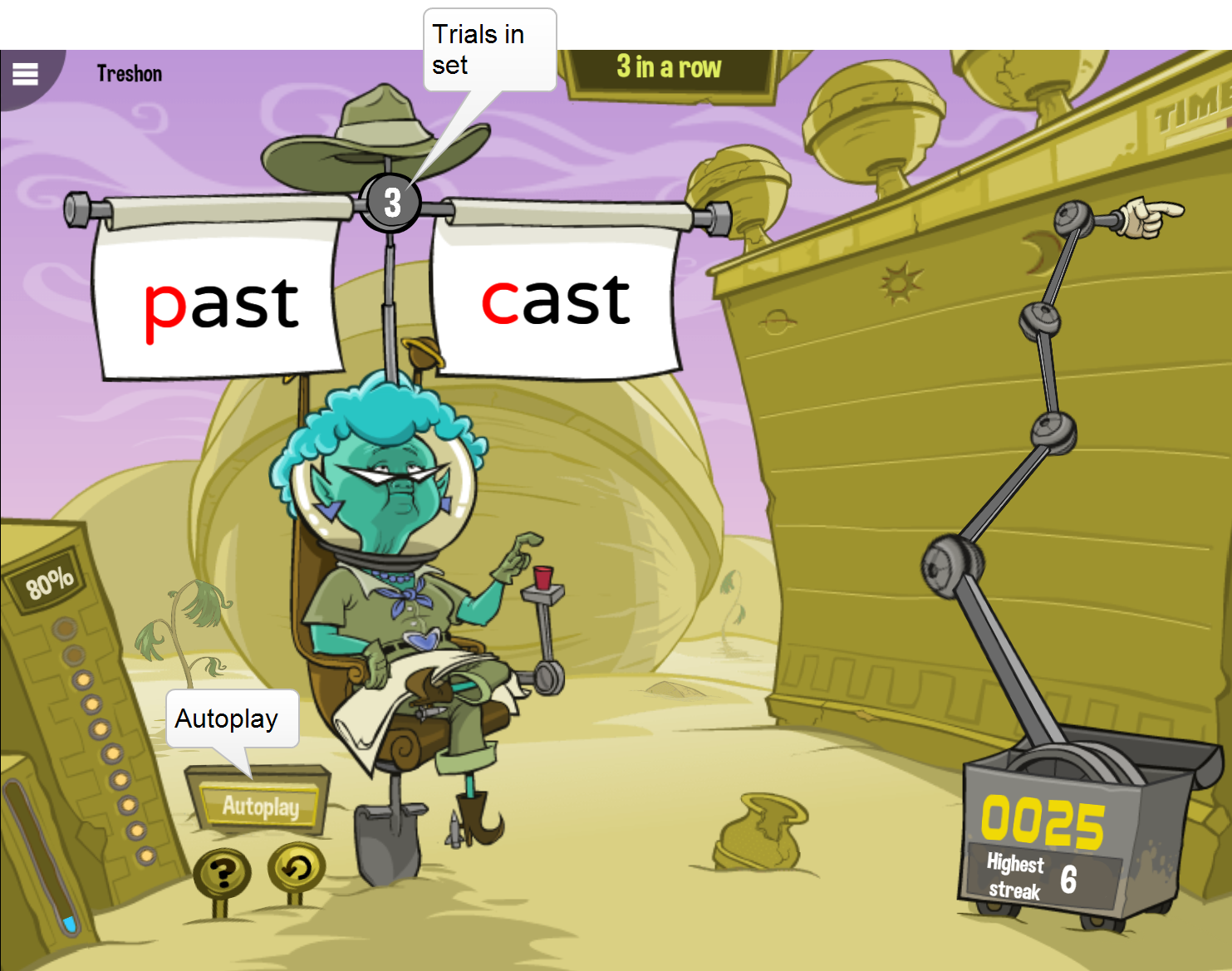
Speed Round
As the student progresses through the exercise, Tomb Trek presents the Speed Round (or Fluency Round). In the Speed Round, the student identifies target words displayed on a wall of gold bricks.
To work on the Speed Round, the student clicks the Go button to hear a target word pronounced. The top row of gold bricks in the wall highlights and each brick displays a word. The student must click all of the bricks that display the target word. For each correct answer, a gemstone appears in place of the word, and the exercise awards one point. The gemstone is also earned as a token, held by the tool at the bottom of the screen. The student should respond as quickly as possible, without making mistakes, to earn the most points. When the entire row is cleared of target words, the remaining words on the bricks disappear. The next row of bricks in the wall highlights and each brick displays a word. The student must continue identifying bricks with the same target word.
The Speed Round screen displays five rows of bricks. If the last row of bricks is successfully cleared before the Speed Round ends, the first row highlights again and the Speed Round continues as before. However, if a brick with an incorrect word is clicked, or a brick with a target word is missed, all tokens are lost and the Speed Round starts over. At the end of the round, any remaining tokens are awarded as bonus points. When the Speed Round ends, the student returns to the main exercise.
Tip: Tomb Trek tracks student responses during the Speed Round, but does not use this information to advance the student’s standing in the exercise. Instead, the Speed Round is an opportunity for the student to review the material at a faster pace and earn extra points.
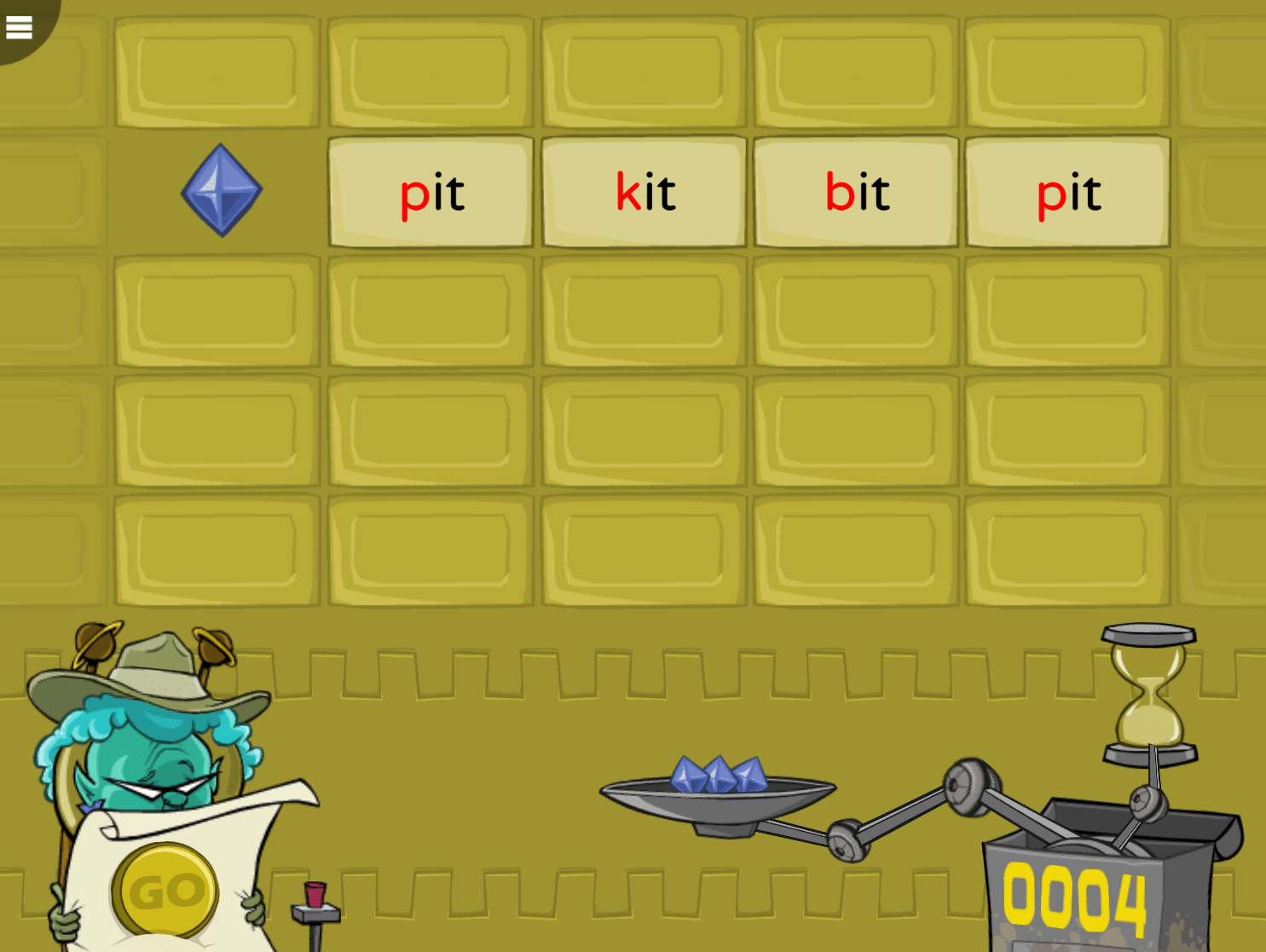
Help
At the highest level, if the student needs assistance identifying the written words, the student can use the Help (?) button to see two words at the current set and stage.
- The student can click the Go button to hear a target word, and click one of two written words to hear that word pronounced.
- Using Help does not affect the student’s standing in Tomb Trek.
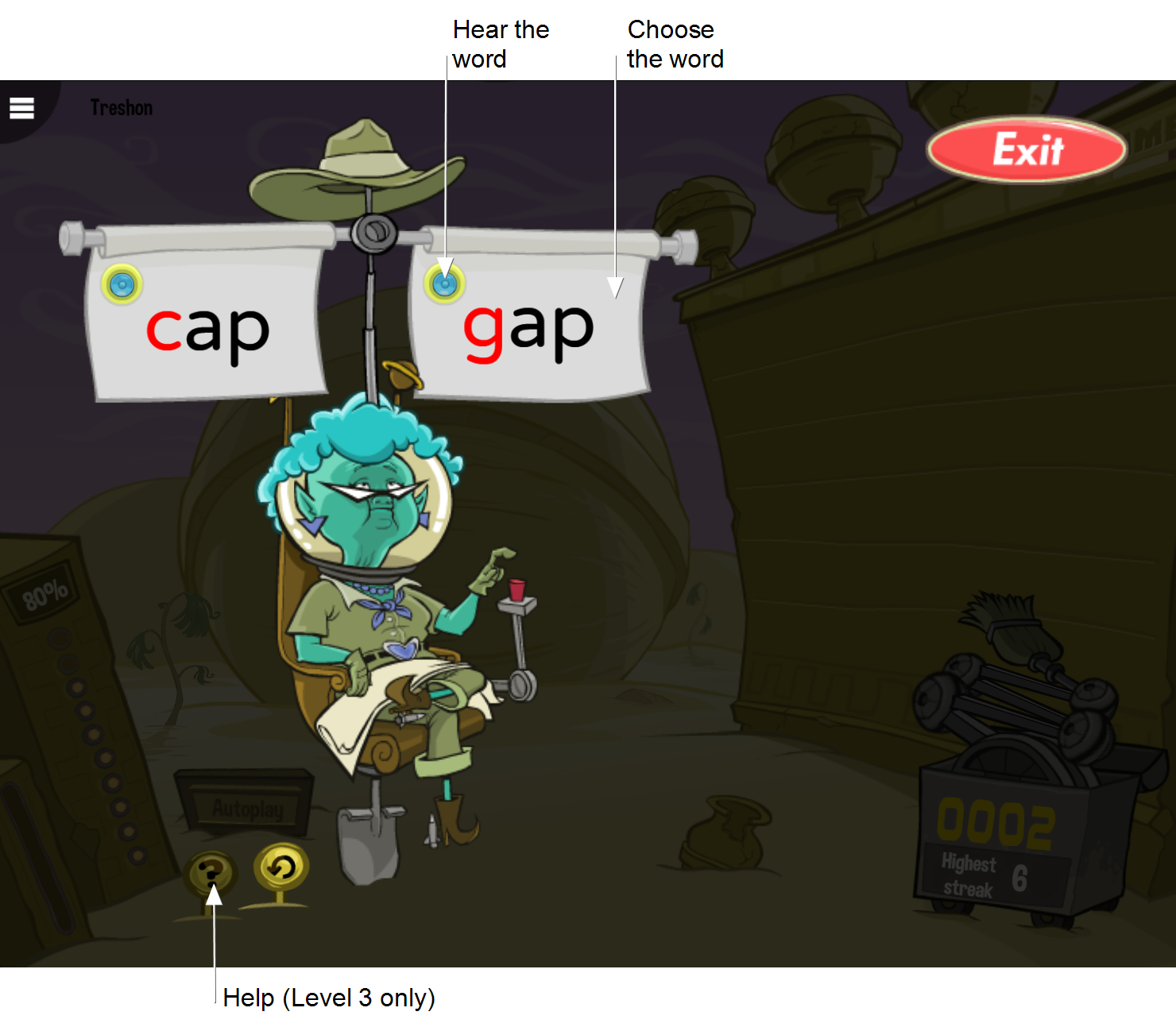
How students progress in Tomb Trek
Introduction
Tomb Trek starts with an interactive demonstration that introduces the exercise. The introduction will not be presented again.
Tip: You can choose to present the introductions, instructions, and any interventions in another language, if needed. See Fast ForWord exercise intro languages.
Progression
In Tomb Trek, the student progresses through three speech processing levels in the exercise.
Within each level, the student progresses through 42 word sets. These sets are organized around 6 consonant sounds: /b/, /p/, /d/, /t/, /g/, and /k/. There are 4 sets for each sound in the initial position (e.g., bid vs. did) and three sets for each sound in the final position (e.g., bid vs. bit).
Although the same number of sets is presented at each level, the actual words presented may vary, to provide experience working with different words and improve generalization. The following table “Word group and set examples” shows the total number of sets presented across levels.
|
Group |
Initial sound change sets |
Final sound change sets |
|---|---|---|
|
Group 1: /b/ |
8 sets bit: hit kit pit |
3 sets tub: tuck tuft tug |
|
Group 2: /p/ |
7 sets pip: sip hip dip |
3 sets cap: can cat cab |
|
Group 3: /d/ |
7 sets dip: sip lip tip |
4 sets bud: bun buck bug |
|
Group 4: /t/ |
6 sets tag: wag gag bag |
3 sets lot: lost log lock |
|
Group 5: /g/ |
6 sets get: net set bet |
3 sets pig: pin pit pick |
|
Group 6: /k/ |
8 sets kid: lid bid did |
3 sets lock: lost loft log |
Each word set includes 3 stages, depending on the student’s performance (see Advancement). In each stage, the phoneme is changed to make the target word harder to discriminate from the alternate response.
- Stage 1 presents easier alternate responses (bit vs. bit)
- Stage 2 presents harder alternate responses (bit vs. bib)
- Stage 3 presents the hardest alternate response (bit vs. bid)
After the student completes 3 sets at the highest stage, the student works on the Speed Round.
Advancement
In Tomb Trek, the student must meet the following criteria to advance in the exercise:
- In each set, the student starts at the highest stage (Stage 3). To advance to the next word within a set, the student must answer 3 of the last 4 trials correctly. When doing well, the student may be allowed to skip some stages. When struggling, the student may need to work on all three stages.
- To advance to the next level, the student must pass all sets at the highest stage.
- When the student completes the highest level in Tomb Trek, the exercise is complete.
Tomb Trek adapts to student performance within each set, and will administer targeted interventions if the student fails a stage. If a student keeps failing a set, they will be moved to a new set. The failed set will be revisited at a later time.
Interventions
The exercises use built-in, responsive technology to detect when a student is struggling and administer targeted, inline instruction—right when the student needs it—without any external resources or assistance required. This “smart learning” design helps reduce frustration as it quickly gets students back on track, where they can continue making progress and achieving gains.
Tomb Trek provides a variety of in-exercise interventions when needed, such as:
- Coaching
- Modified progression
- Guided Help (the Tomb Trek Help screen with guided instruction)
The student can receive 1 or 2 of these interventions at a time, depending on the task and difficulty level in which the student is struggling. Each one can take anywhere from a few seconds to 2-3 minutes to complete. When appropriate, the student’s progression in the exercise stops temporarily while working through an intervention, then resumes when the student returns to the regular exercise content.
Tip: You can choose to present the introductions, instructions, and any interventions in another language, if needed. See Fast ForWord exercise intro languages.
Mastery
To complete the exercise, the student must master all of the skills in the exercise and reach a percent complete score of 100%. If the exercise is revisited, the student will continue to repeat the content at the highest levels. To learn more see Completing a component.
How Tomb Trek rewards progress
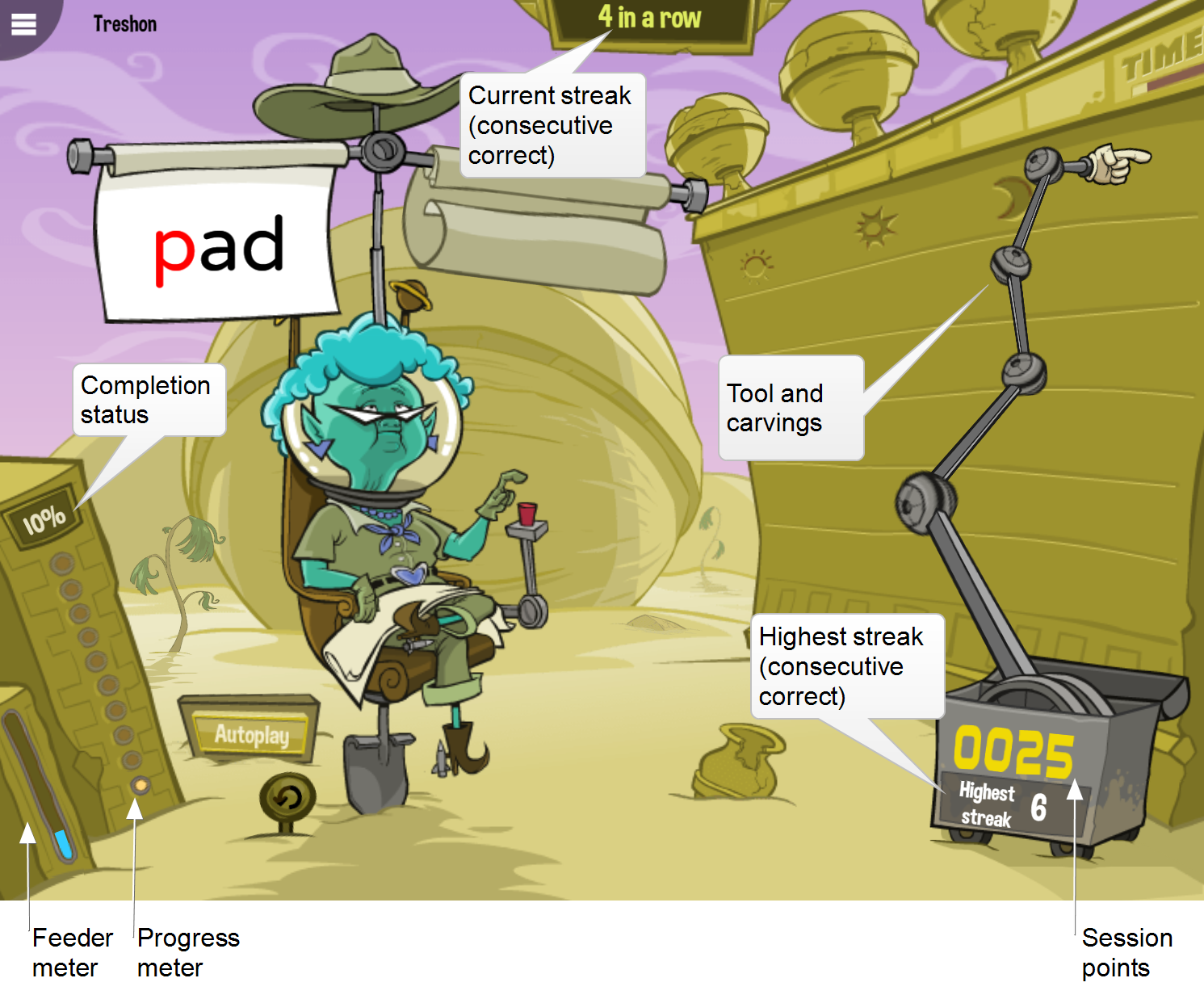
|
Session points. The exercise awards points as follows:
|
|
Feeder meter. The feeder meter tracks and celebrates every 1% of content completion. At 10% complete, the meter is full, and it “feeds” that percentage into the progress meter and resets. For more on percent complete scores see the student’s Progress report |
|
Progress meter. The progress meter tracks and celebrates every 10% of content completion. Each marker represents 10% of the exercise. When all 10 markers light up, the exercise is complete. For more on percent complete scores see the student’s Progress report. |
|
Completion status. The completion status sign shows the actual percent complete score for the exercise. The score updates each time the student completes 1%. For more on percent complete scores see the student’s Progress report. |
|
Current streak (3 in a row). At the start of each new session, the exercise tracks and shows the current “winning streak” of consecutive correct trials. After 3 consecutive correct trials in a session, a “3 in a row” sign slides onto the screen. The score increments until the streak is broken (on the first incorrect trial), at which point the sign disappears from view. The current streak sign resets to zero at the end of each streak, and at the start of the next session. |
|
Highest streak. At the start of each new day, the exercise tracks and shows the student’s best “winning streak” of consecutive correct trials. The score appears after the first 3 consecutive correct trials, and remains on the screen throughout the day. Any time the student surpasses his or her highest streak that day, the sign updates to show the latest number. The highest streak score resets to zero at the start of the next day. |
|
More rewards. In addition to the current streak sign, the exercise uses other fun animations to encourage progress.
|