On this page:
About the Selection report
The Selection report lets students see how well they performed on all activities in a selection. Reading Assistant Plus automatically opens the report after the student completes a selection. Students can access it again while in a selection, or while viewing the Reading Assistant Plus Points report for a selection.
How to use the Selection report
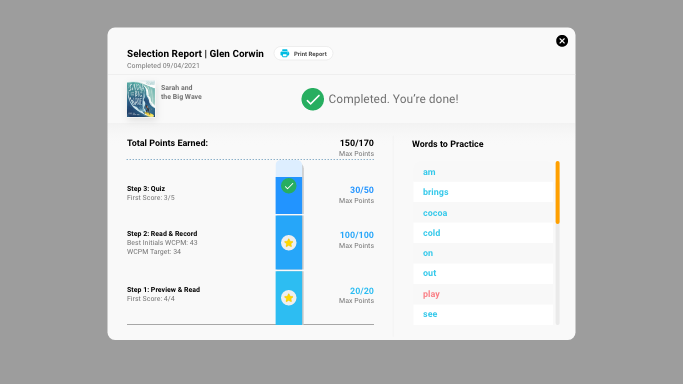
The top of the Selection report shows the name of the selection and the name of the student. When the selection is complete, it shows the completion date at the top of the report. The right side includes a printer icon, which lets students print the report. The rest of the report includes the following performance results:
Achievement. When the student completes the selection, Reading Assistant Plus measures the student’s achievement in the selection and displays an appropriate achievement marker: a check mark, silver star, or gold star. This marker will not change, even if the student works on the selection again and achieves a higher score. To learn more see Reading Assistant Plus achievement goals.
 Check mark. The student is still developing competency with the material.
Check mark. The student is still developing competency with the material.
 Silver star. Good job! The student has shown competency with the material.
Silver star. Good job! The student has shown competency with the material.
 Gold star. Excellent! The student is accomplished with the material.
Gold star. Excellent! The student is accomplished with the material.
Total Points Earned. The top of the graph shows the total points earned in the selection (the student’s high score), compared to the maximum number of points possible. It also illustrates this comparison using a bar graph and a high water mark across the top of the bar graphs. The points will not change, even if the student works on the selection again.
Step 1: Preview and Read. The left side of the graph shows the score from the first attempt at the Think About Its in the Preview and Read activity, along with the total number of Think About Its answered on the first attempt. The right side shows the points earned out of the maximum possible points in the activity. None of these results will change, even if the student works on the activity again.
Step 2: Reading and Record. This left side of the graph shows the highest fluency score earned by the student from the first required readings in the Read and Record activity (Best Initial WCPM), along with the target fluency goal for the selection (WCPM Target). The right side shows the points earned out of the maximum possible points in the activity. None of these results will change, even if the student works on the activity again.
Step 3: Quiz. The left side of the graph shows the first score earned by the student in the Take the Quiz activity, which includes the number of quiz questions answered correctly out of the total number of quiz questions in the selection. The right side shows the points earned out of the maximum possible points in the activity. None of these results will change, even if the student works on the activity again.
Words to Practice. This section shows a list of words to practice from the most recently completed recording from Read and Record. Each practice word is color coded as follows:
- Needed Help (blue). Word not read fluently, but still recognized by software.
- Try Again (red). Word not read or not recognized by software. Intervention provided.
Tip: Staff members can review the most detailed performance reports for Reading Assistant Plus, including reports for groups of students, using the Reports in mySciLEARN.