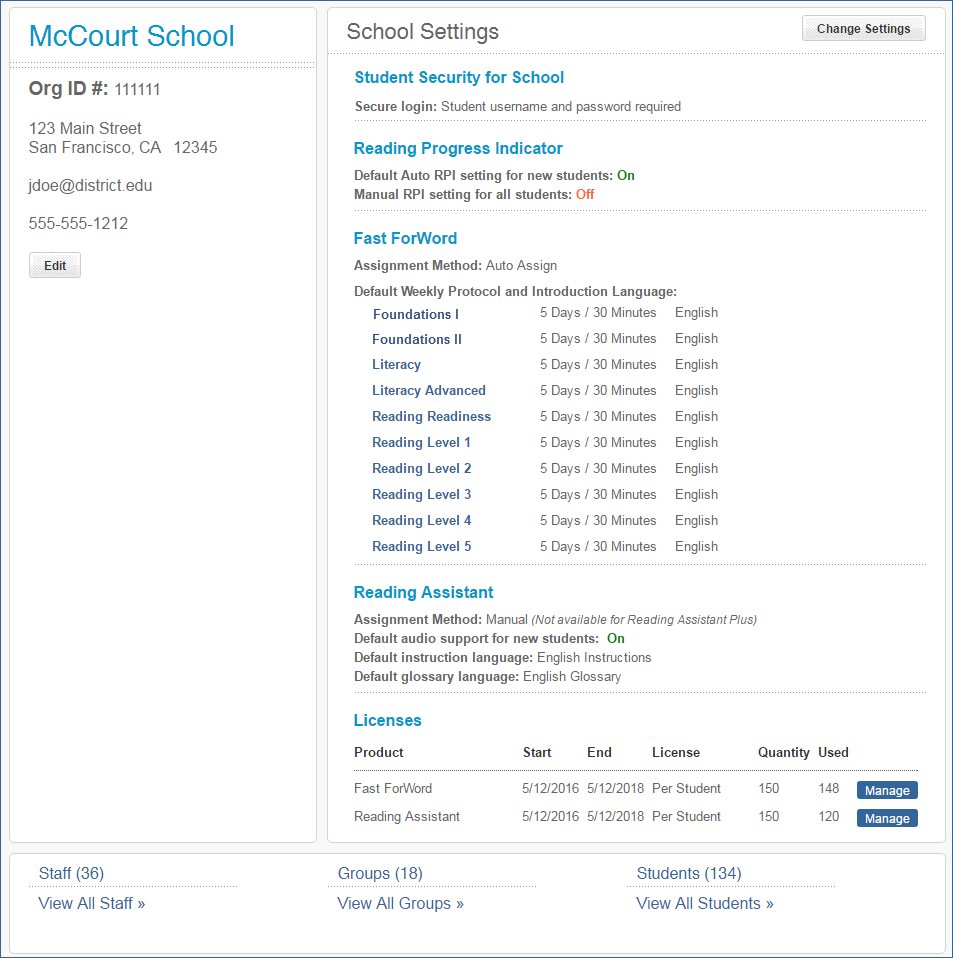On this page:
About the Schools page
mySciLEARN uses the Schools page to organize all of the schools in your district. When a school or district purchases a license, mySciLEARN automatically performs the following tasks for you, before you ever log in to the system.
- Adds the licensed school to the Schools page, where you can manage all of the school's settings
- Updates the school information, such as the school's name and contact information
- Sets all of the school settings to their default state, such as the Fast ForWord settings
Best practice: Before you enroll students at your school, take a few minutes to set the default school settings to those that you’d like your students to use. Then, when you enroll new students and assign a component, those students will automatically use your preferred default settings and you won’t have to set these options again.
For example, the default protocol for the Fast ForWord product is 30 minutes a day, 5 days a week. However, your school may want to use the product for 30 minutes a day, 3 days a week. In this case, you can change the default school setting to use the 3-day/30-minute protocol. That way, when you assign a Fast ForWord component to your students, the system will automatically use the 3-day/30-minute protocol. To learn more see these topics.
Access the Schools page
Use the Schools page to manage the information and settings for the schools in your district.
- Log in to mySciLEARN as a district manager or school manager. See Log in as a staff member.
- Click the Manage tab > Schools tab.
- District managers can see all of the schools in the district.
- School managers can only see schools associated with them by a district manager.
- Instructors cannot see the Schools tab and cannot access the Schools page.
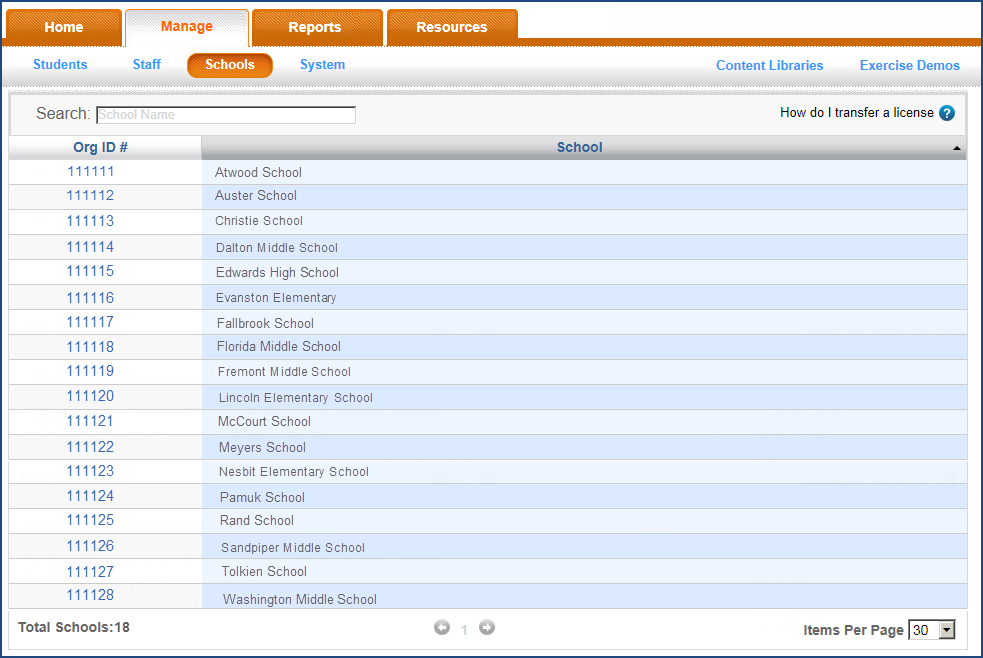
Use the schools list
When you log in to mySciLEARN, the software reviews your staff role, permissions, and school associations, then organizes the Schools page based on that information. District managers and school managers with more than one school will see the schools list when opening the Schools page. Instructors cannot see the Schools page or access the schools list.
- Log in to mySciLEARN as a district manager or school manager. See Log in as a staff member.
- Click the Manage tab > Schools tab to open the Schools page.
- If you are associated with more than one school, the Schools page displays all of your schools in the school list. This is the default view for all district managers and some school managers.
- If you are associated with one school, the Schools page automatically displays that school’s profile instead of showing the school list. See Use a school profile.
Use these navigational tools to locate a school in the schools list. Then, click a school name to view that school’s profile.
- Use the Search feature at the top of the Schools page to search for the school by name.
- Click a column at the top of the list to sort the list, by name or school (organization) ID.
- Use the Navigation bar at the bottom of the page to scroll through the list pages.
- To temporarily reorder the columns in the list, drag and drop the columns in any order.
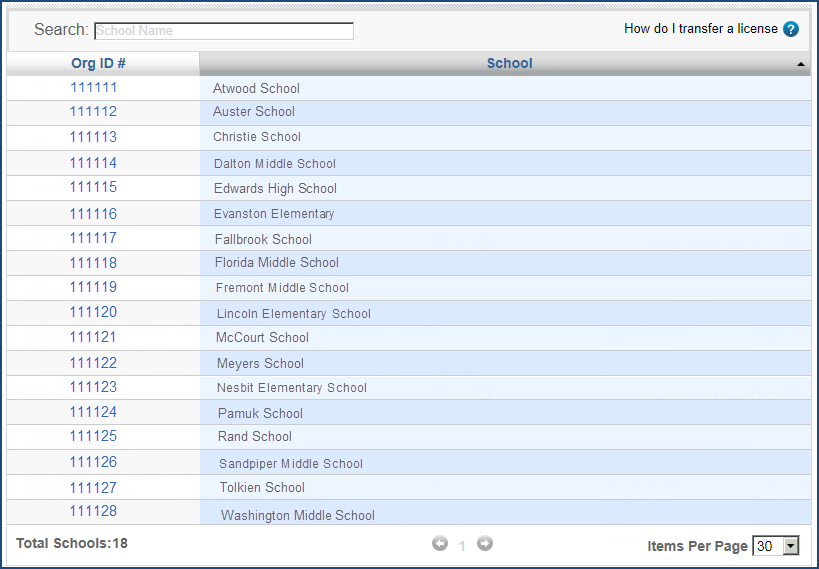
Use a school profile
Every school in the district has a school profile. A school profile provides information about that school to district managers and school managers, along with the default settings for that school.
- Log in to mySciLEARN as a district manager or school manager. See Log in as a staff member.
- Click the Manage tab > Schools tab to open the Schools page.
- If you’re associated with more than one school, click the school name to open that school’s profile.
Use the school profile to perform the following tasks:
- View or edit the school info such as school organization ID, address, phone number, and email address. See Edit school information.
- Set the default settings for the students at the school. See Set RPI school defaults, Set Fast ForWord school defaults.
- View a list of staff, groups, and students at the school, which appears at the bottom of the page. When there are more than a few in the list, click a link to go to that page.
- View and manage student license assignments for the school. See Manage licenses for your school.
- Return to the schools list using the List of All Schools link at the top of the profile.