On this page:
About updates and alerts
When a student reaches specific milestones within a Fast ForWord component, or the student requires an intervention, mySciLEARN updates (or flags) the student's status in the reports to inform staff members that immediate action should be taken. When you see a status update or alert, open it to view detailed recommendations.
Status updates and alerts are designed to inform staff members when immediate action is required; therefore, they reflect the student's current state in the component and only appear when you're using a date range that includes the current date (for example, Last 4 Weeks, This Week, or a custom date range that includes today's date). If you set the date range to an earlier period, the status updates or alerts may no longer appear in the report, or you may see “N/A” in the report. For more information about date ranges, see About report date ranges.
If you have any questions or concerns about status updates and alerts, or you'd like help understanding a specific alert, contact Carnegie Learning Customer Support.
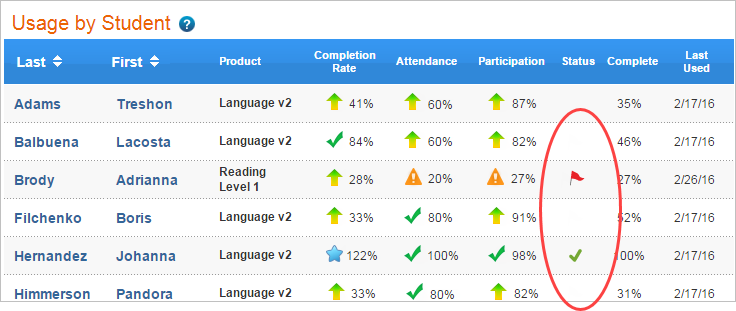
Fast ForWord report status updates and alerts
If you see one of these status updates or alerts on a report, open it to view detailed recommendations.
![]() Switch. This status indicates that the learner is progressing well, and to be continually challenged in all areas, it would be beneficial to move them to the next component. There is sufficient overlap between the components such that the learner's weaker skills will continue to be developed while the stronger skills will be taken to new levels.
Switch. This status indicates that the learner is progressing well, and to be continually challenged in all areas, it would be beneficial to move them to the next component. There is sufficient overlap between the components such that the learner's weaker skills will continue to be developed while the stronger skills will be taken to new levels.
![]() Complete. This status indicates that the learner has completed most of the material available in the component. For the most effective use of ongoing learner time, they should progress to the next component or return to a classroom environment that allows them to practice the skills that have been acquired.
Complete. This status indicates that the learner has completed most of the material available in the component. For the most effective use of ongoing learner time, they should progress to the next component or return to a classroom environment that allows them to practice the skills that have been acquired.
![]() Intervene. This alert indicates that the learner is not progressing as well as desired in one or more of the exercises. The learner may be having difficulty with the exercise instructions or content, or with staying motivated. To help get the learner back on track, click the Intervene alert to view detailed, exercise-specific intervention strategies based on the student’s performance in the component.
Intervene. This alert indicates that the learner is not progressing as well as desired in one or more of the exercises. The learner may be having difficulty with the exercise instructions or content, or with staying motivated. To help get the learner back on track, click the Intervene alert to view detailed, exercise-specific intervention strategies based on the student’s performance in the component.
![]() Adjust. This status indicates that the learner is not progressing as desired in the component. If interventions have not been successful in getting the learner back on track, consider one of the following:
Adjust. This status indicates that the learner is not progressing as desired in the component. If interventions have not been successful in getting the learner back on track, consider one of the following:
- Advance to the next component. This will offer further challenges in areas where the learner has excelled, and will present the difficult material using an alternative approach.
- Participate in instructional activities that practice skills acquired in the Fast ForWord components. The learner may benefit from further use of this component at another time.
- If interventions have not been attempted, please refer back to them prior to discontinuing the Fast ForWord components with any learner.
Note: When calculating the Fast ForWord status updates and alerts, mySciLEARN uses specific algorithms that include multiple factors such as student age and exercise completion rate. These algorithms are specific to each exercise and skill within the different Fast ForWord components. If you have any further questions, contact Carnegie Learning Customer Support.
Where can I see updates and alerts?
The status updates and alerts appear in the following reports:
- Usage reports (FFW )
- Group Percent Complete report (FFW)
- Student Progress report (FFW)