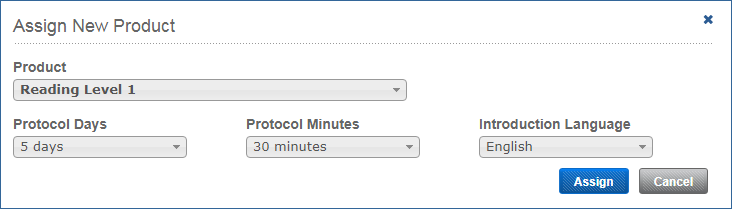On this page:
About creating assignments
The Assign feature lets you manually create your own Fast ForWord assignments. If you have not yet added students to mySciLEARN, see Add, edit, and delete students.
Notes
By default, mySciLEARN enables Auto Assign for all schools. To use the manual assignment method, you’ll need to disable Auto Assign for the student. See the following topics for steps:
You can only assign components when a license and Support Package agreement is available. For more information see Manage licenses for your students. If you have any questions, contact Carnegie Learning Customer Support.
Guidelines for assigning components
The easiest way to create assignments is to use Fast ForWord Auto Assign.
For tips on manually assigning components, see Product Use Guidelines.
Create an assignment for a student or group
- Make sure that Fast ForWord Auto Assign is disabled for the student. see Set Auto Assign for your students.
- In mySciLEARN Manage section, click the Students tab to access the Students page.
- Perform one of the following tasks:
- Locate the student in the students list. See The students list.
- Click the student’s name to open that student’s profile.
- Click the New Assignments button in the Assignments section.
- Select your school from the Browse by School list, if needed.
- Select your group from the Filter by Group list.
- Select the checkbox next to one or more students, or select the checkbox at the top of the students list to select all of the students on the screen.
- Select Assign New from the Manage Assignments menu.
- On the Assign New Product screen, select the component you want to assign. If needed, select an alternate protocol or introduction language, then click Assign.
For an individual student from a student’s profile:
For a student or a group from the students list:
You can only assign components that have an available license and Support Package agreement (see Manage licenses for your students).
When choosing a protocol, first choose the number of day per week (3 days or 5 days), then choose the number of minutes per day (30, 40, 50, or 90 minutes). For more about protocols see Fast ForWord protocols.