On this page:
About administering RPI
This topic covers how students take a Reading Progress Indicator assessment in mySciLEARN (both Auto and Manual), how they exit an assessment early, and how they take a follow-up assessment. To learn about assessments About Reading Progress Indicator (RPI). Assessments should always be taken under the supervision of school or private provider staff. Students can also access the RPI assessments on iPad (see Set up iPad for student use).
Before allowing the student to take the assessment, verify the following:
- The Fast ForWord headphones are plugged in
- The volume on the computer is adjusted to a comfortable level
Tip: Some students may require guidance through this task, especially if the student is young, or if this is the first time the student is using the product.
How students take an assessment
- Log in to mySciLEARN. See Log in as a student.
- Put on your headphones and click the Start button on the Reading Progress Indicator graphic.
- Answer each item and click Next after answering each item.
When the student logs in, the Student Exercises page opens. If the student is eligible for an assessment, the RPI graphic appears. If another student's name appears on the Student Exercises page, the student should click That’s Not Me to log out and return to the Student Login page, then log in with his or her username and password.
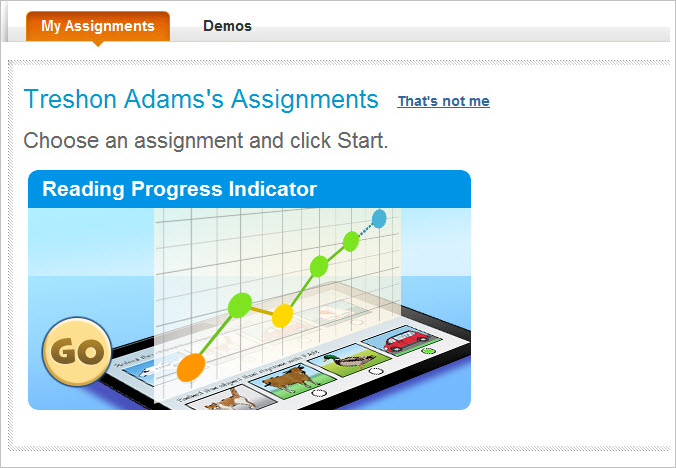
The assessment starts. Reading Progress Indicator presents questions or instructions, one at a time. Some items are read aloud; others are presented as text and graphics only.
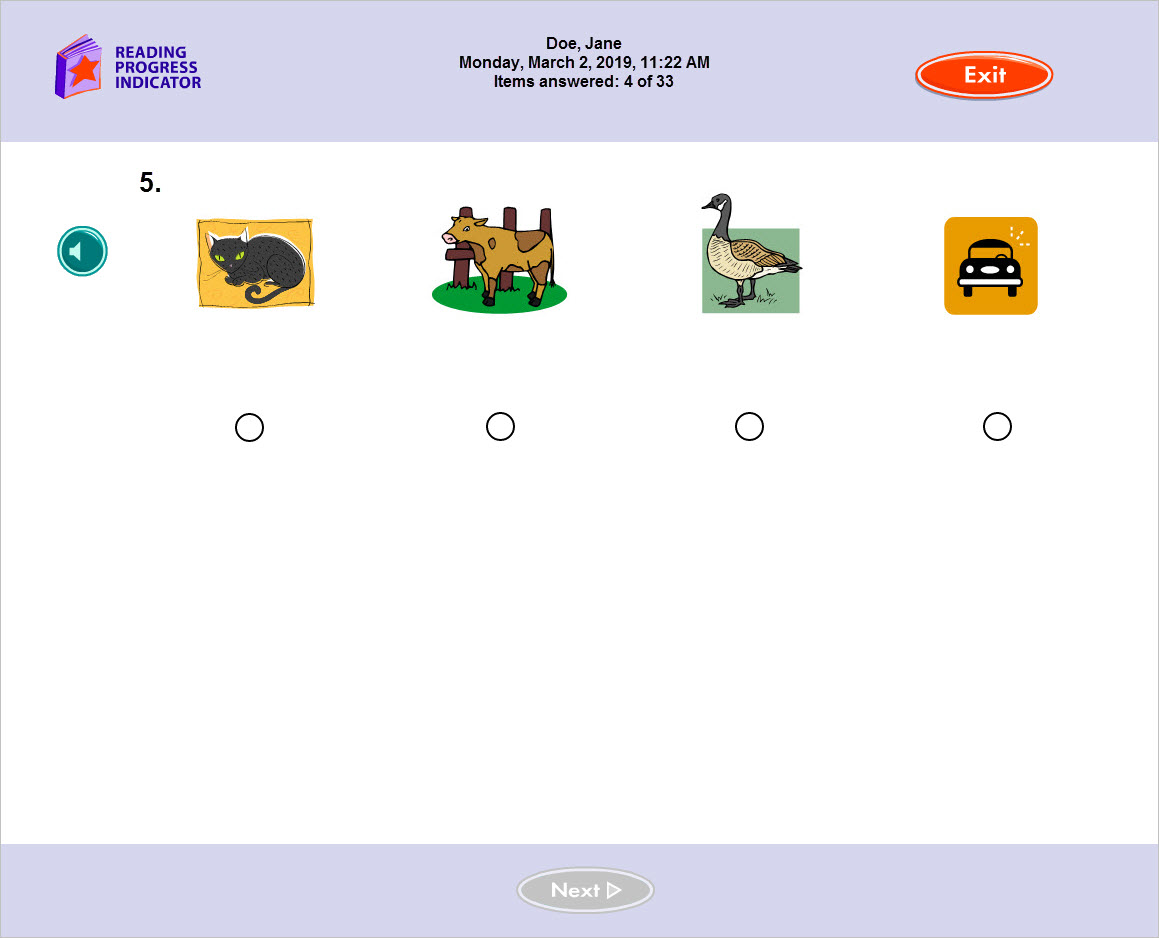
When the assessment is complete, click the Exit button. The Student Exercises page reappears and displays the assigned component.
After the student completes an assessment, you can immediately view the results on the student's profile on the Students page (see The student profile for more information). In addition, mySciLEARN sends the assessment data to the Reports section of mySciLEARN, where you can review the results in the Reading Progress Indicator reports.
How students exit an assessment early
If the student exits the assessment before completing it, the RPI graphic will remain on the Student Exercises screen until the assessment is completed. When opened again, the assessment will resume and present the next item. If the assessment starts from the beginning, this means that the student waited too many days before resuming the assessment.
How students take a follow-up assessment
When the student finishes working on the component, mySciLEARN will present a follow-up assessment as needed. Follow the same steps to take the follow-up assessment. To learn more about how RPI presents assessments see About Reading Progress Indicator (RPI).