On this page:
About the report
As a school manager, use this report to learn how well the students in your school are meeting the weekly usage goals for the Fast ForWord components. Students who consistently earn high implementation ratings and meet usage goals typically gain the most benefit from the Scientific Learning components. The achievement scores—completion rate, attendance, and participation—measure implementation by comparing actual achievement against achievement goals. The implementation score allows you to easily compare implementations across the school.
Only school managers and district managers can access this report.
This report shows results for students who used the component within the selected date range. See the Usage Averages for the number of students included.
Throughout the report, mySciLEARN uses specific formulas to calculate and rate the weekly achievement and implementation scores for a student. To learn more see About Fast ForWord report scores.
When calculating the scores across more than one week, mySciLEARN averages the scores across the total weeks in the date range. For example, if the date range is Last 4 Weeks, mySciLEARN shows an average of the scores for the last four weeks. See About report date ranges for more information on date ranges.
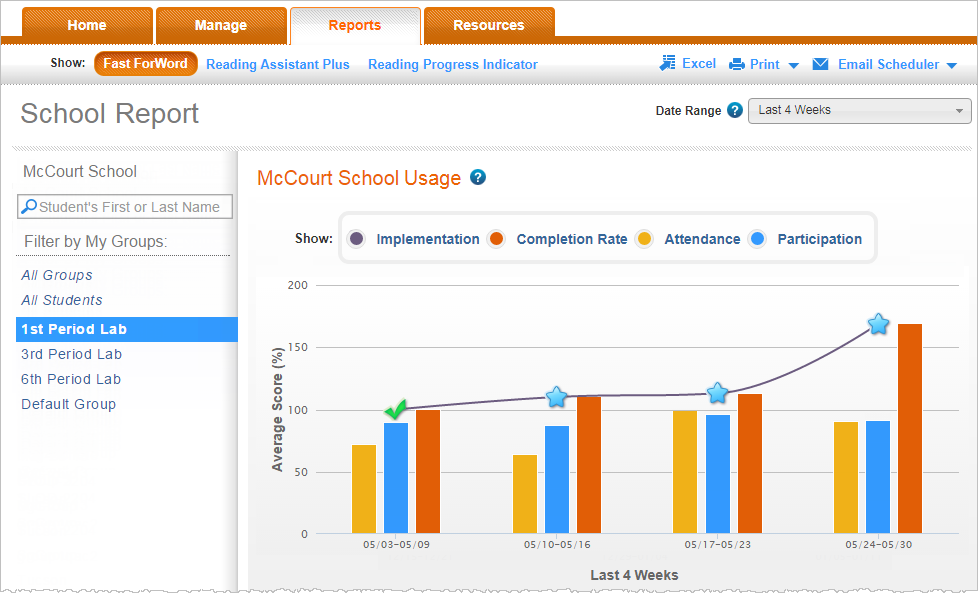
School Usage graph
This graph illustrates how well the students in the school are meeting the weekly achievement and usage goals across the selected date range. It averages the student scores, compares those averages to weekly goals, and then rates those scores. The x-axis maps each week in the date range, and the y-axis maps the scores.
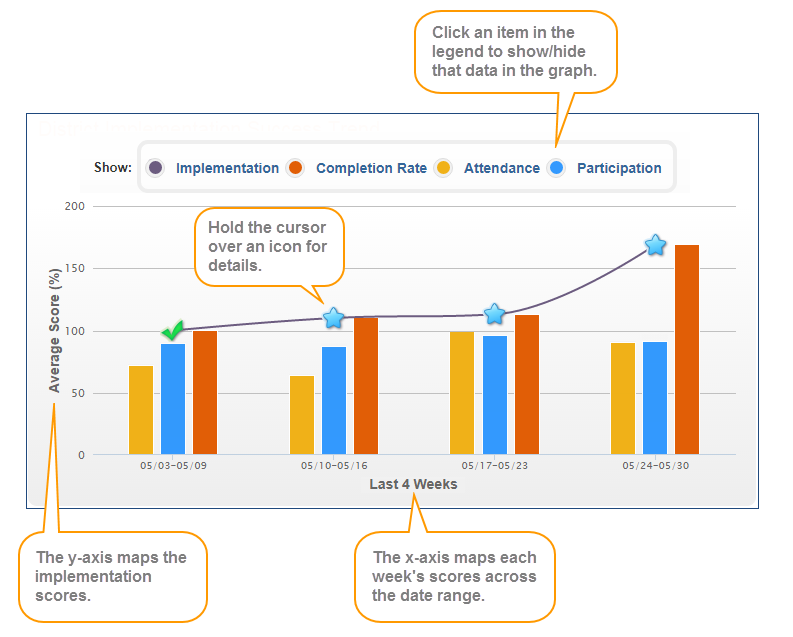
The graph maps the following implementation score averages for each week in the date range:
![]() Implementation. This line graph provides a quick overview of implementation success. Each score includes an icon to indicate its rating:
Implementation. This line graph provides a quick overview of implementation success. Each score includes an icon to indicate its rating: ![]() Above Target,
Above Target, ![]() On Target,
On Target, ![]() Approaching Target,
Approaching Target, ![]() Below Target. To view details, hold your cursor over an icon. For more about this score see Implementation. For a thorough understanding of implementation success, check all three scores: completion rate, attendance, and participation.
Below Target. To view details, hold your cursor over an icon. For more about this score see Implementation. For a thorough understanding of implementation success, check all three scores: completion rate, attendance, and participation.
![]() Completion Rate. This orange bar graph shows how quickly the students progressed through the component when they used it, relative to their expected completion rate. For more about this score see Completion rate.
Completion Rate. This orange bar graph shows how quickly the students progressed through the component when they used it, relative to their expected completion rate. For more about this score see Completion rate.
![]() Attendance. This yellow bar graph shows how many days per week the students used the component, relative to their scheduled days per week. For more about this score see Attendance.
Attendance. This yellow bar graph shows how many days per week the students used the component, relative to their scheduled days per week. For more about this score see Attendance.
![]() Participation. This blue bar graph shows how much time the students spent using the component, relative to their scheduled minutes per day.For more about this score see Participation.
Participation. This blue bar graph shows how much time the students spent using the component, relative to their scheduled minutes per day.For more about this score see Participation.
Usage Averages
This chart provides an overall summary of how well the students in the school are meeting the weekly achievement and usage goals. It averages the student scores, compares those averages to weekly goals, and then rates those scores.

# Students. The number of students in the school who used the Fast ForWord components within the selected date range. These are the students included in the report.
Implementation. This rating provides a quick overview of implementation success: Above Target (blue), On Target (green), Approaching Target (yellow), or Below Target (orange). For more about this score see Implementation. For a thorough understanding of implementation success, check all three scores: completion rate, attendance, and participation.
Completion Rate. How quickly the students progressed through the component when they used it, relative to their expected completion rate. An icon indicates the score's rating: ![]() Above Target,
Above Target, ![]() On Target,
On Target, ![]() Approaching Target,
Approaching Target, ![]() Below Target. For more about this score see Completion rate.
Below Target. For more about this score see Completion rate.
Attendance. How many days per week the students used the component, relative to their scheduled days per week. An icon indicates the score's rating: ![]() On Target,
On Target, ![]() Approaching Target,
Approaching Target, ![]() Below Target. For more about this score see Attendance.
Below Target. For more about this score see Attendance.
Participation. How much time the students spent using the component, relative to their scheduled minutes per day. An icon indicates the score's rating: ![]() On Target,
On Target, ![]() Approaching Target,
Approaching Target, ![]() Below Target. For more about this score see Participation.
Below Target. For more about this score see Participation.
Alerts. The number of current intervention alerts for the students. An intervention alert indicates that a student requires immediate attention. To learn more see About report status updates and alerts. Alerts are date sensitive, so you may see "N/A" in this field if your date range does not include the current date.
Usage by Group table
This table provides implementation scores and ratings for the groups in the school that used the component within the selected date range.
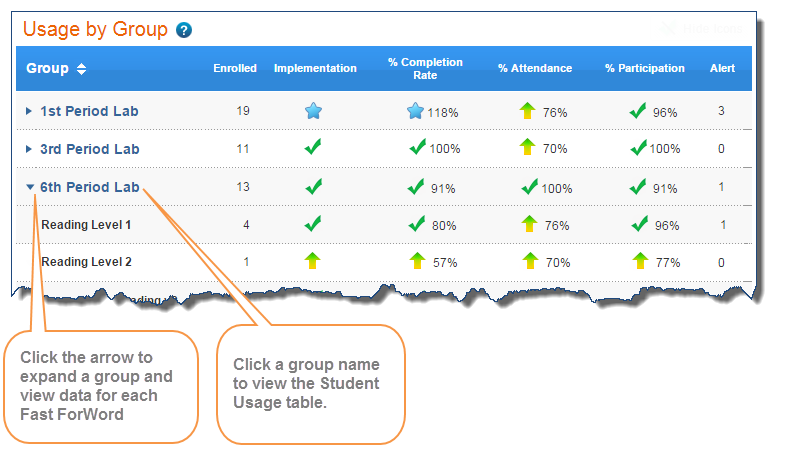
The table includes the following information. Click a column header to sort the report.
Group. The groups in the school that used the component within the selected date range. Click the arrow to the left of the group name to expand the group and view these results by Fast ForWord component. Click a group name to access the implementation success report for that group.
Enrolled. The number of students in the group who used the component within the selected date range.
Implementation). This icon provides a quick overview of implementation success: Above Target (blue), On Target (green), Approaching Target (yellow), or Below Target (orange). For more about this score see Implementation. For a thorough understanding of implementation success, check all three scores: completion rate, attendance, and participation.
Completion Rate. How quickly the students progressed through the component when they used it, relative to their expected completion rate. An icon indicates the score's rating: ![]() Above Target,
Above Target, ![]() On Target,
On Target, ![]() Approaching Target,
Approaching Target, ![]() Below Target. For more about this score see Completion rate.
Below Target. For more about this score see Completion rate.
Attendance. How many days per week the students used the component, relative to their scheduled days per week. An icon indicates the score's rating: ![]() On Target,
On Target, ![]() Approaching Target,
Approaching Target, ![]() Below Target. For more about this score see Attendance.
Below Target. For more about this score see Attendance.
Participation. How much time the students spent using the component, relative to their scheduled minutes per day. An icon indicates the score's rating: ![]() On Target,
On Target, ![]() Approaching Target,
Approaching Target, ![]() Below Target. For more about this score see Participation.
Below Target. For more about this score see Participation.
Alerts. The number of current intervention alerts for the students. An intervention alert indicates that a student requires immediate attention. To learn more see About report status updates and alerts. Alerts are date sensitive, so you may see "N/A" in this field if your date range does not include the current date.
Tip: If you export this report with All Students selected under Filter by My Groups, the exported report also includes student IDs for each student in the report. To learn about student IDs see Required student information. To learn about exporting reports see Export reports (Excel).